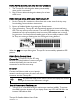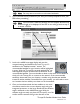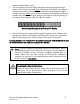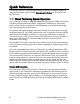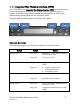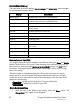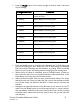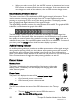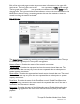User's Manual
Thuraya IP+ Satellite Modem User Guide 5
3500799-0001 rev A
satellite as determined in step 3.
5. You can optimise the receive signal strength by observing the signal strength
display on the Thuraya IP+
while slowly rotating the Thuraya IP+ a few degrees
clockwise and counter clockwise. Find the direction that maximizes the signal
strength. Likewise, slowly
raise and lower the antenna a few degrees and find the
elevation that maximizes the signal strength. This step fine tunes the pointing of
the antenna in the direction of the Thuraya IP+ satellite.
Receive Signal Strength on the Thuraya IP+ Display
6. Once the Thuraya IP+ obtains sufficient signal strength from the satellite it will
automatically connect and establish an IP data session. Check this on the home
page by confirming that the “Network Status” line shows “Connected”.
Congratulations! Your Thuraya IP+ is successfully connected. You should now be able
to send and receive data from your laptop to the internet.
Note: If you are unable to successfully connect to the Internet, ensure
that nothing but open sky is between the Thuraya IP+ and the satellite. If
the view is blocked by trees, mountains, buildings, metalized glass or
similar objects then you must relocate the Thuraya IP+. Additional
assistance can be found in the troubleshooting section towards the end
of the Thuraya IP+ User Guide.
Do not stand in front of the Antenna
Thuraya IP+
emits radio frequency energy when in the transmit mode. To
avoid injury, do not place head or other body parts in front of the
antenna when system is operational.