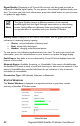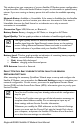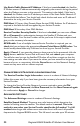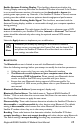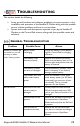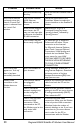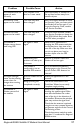User Manual
Table Of Contents
- Safety Information
- Table of Contents
- Introduction
- First Time Setup
- Unpacking
- Minimum System Requirements and Software Installation
- Launch Pad -- QuickStart Wizard
- QuickStart Wizard Overview
- Step 1: Unpack the Satellite IP Modem
- Step 2: Unpack the Satellite IP Modem – Power
- Step 3: Connecting the Satellite IP Modem to your PC
- Step 4: Connecting Using USB
- Step 4: Connecting Using Ethernet
- Step 4: Connecting Using Bluetooth
- Step 5: GPS Location
- Step 6: Rough Pointing to Satellite
- Step 7: Rough Pointing to Satellite
- Step 8: Rough Pointing to the Satellite ( Compass Direction
- Step 9: Rough Pointing to the Satellite – Antenna
- Step 10: Fine Pointing to the Satellite
- Step 11: Fine Pointing to the Satellite
- Step 12: Exiting Pointing Mode
- Quick Reference
- Troubleshooting
- Glossary
- Index
version. You can then choose to complete the upgrade by clicking the Complete
Upgrade Now button. Click the Complete Upgrade Later button to stop the
upgrade process.
If a newer version on the Internet is available, you are prompted to download the
upgrade to your PC. Once the upgrade has been downloaded, a dialogue box displays
prompting you to disconnect the LAN or Dial-Up and connect the Satellite IP Modem
to the PC (With some Windows Operating Systems, you may need to reboot your
PC after connecting to the Satellite IP Modem to enable the communications link.). If
you are not ready to complete the upgrade by connecting the Satellite IP Modem to
your PC, you can click the Complete Upgrade Later button. If you are ready to
complete the upgrade and the Satellite IP Modem is connected to the PC, click the
Complete Upgrade Now button to perform the upgrade.
28 Regional BGAN Satellite IP Modem User Manual