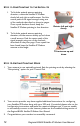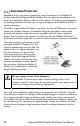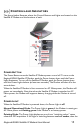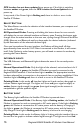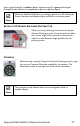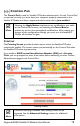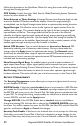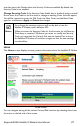User Manual
Table Of Contents
- Safety Information
- Table of Contents
- Introduction
- First Time Setup
- Unpacking
- Minimum System Requirements and Software Installation
- Launch Pad -- QuickStart Wizard
- QuickStart Wizard Overview
- Step 1: Unpack the Satellite IP Modem
- Step 2: Unpack the Satellite IP Modem – Power
- Step 3: Connecting the Satellite IP Modem to your PC
- Step 4: Connecting Using USB
- Step 4: Connecting Using Ethernet
- Step 4: Connecting Using Bluetooth
- Step 5: GPS Location
- Step 6: Rough Pointing to Satellite
- Step 7: Rough Pointing to Satellite
- Step 8: Rough Pointing to the Satellite ( Compass Direction
- Step 9: Rough Pointing to the Satellite – Antenna
- Step 10: Fine Pointing to the Satellite
- Step 11: Fine Pointing to the Satellite
- Step 12: Exiting Pointing Mode
- Quick Reference
- Troubleshooting
- Glossary
- Index
Follow the directions in the QuickStart Wizard for using this screen while going
through the Pointing process.
GPS Validity: Invalid, Stored or Valid. See the
section for more details on GPS.
Global Positioning System Operation
Point Antenna to These Settings: Compass Direction and Antenna Angle to help
orient the Satellite IP Modem toward the satellite. Once this rough pointing is
accomplished, use the Signal Strength meter below to optimise the pointing direction.
Signal Strength: This blue bar moves to the right as the signal received from the
satellite gets stronger. The numeric display to the right of the bar is simply a digital
representation of the bar. The orange peak-hold bar at the end of the blue bar
identifies the highest signal strength measured during antenna pointing and will help
you optimise the pointing direction. Use this display when fine tuning the Satellite IP
Modem’s orientation to the satellite. Signal strength is only a relative measure of the
satellite signal strength and may vary from location to location.
Switch GPS Antenna: You can switch between an Internal and External GPS
Antenna by selecting one of these two radio buttons. Once you have made the
change, select the Apply button to implement the change. The External option
should only be selected when using the optional external GPS antenna accessory.
Instructions on how to connect the optional external GPS antenna accessory are
included with the accessory package.
Mute/Unmute Signal Beep: An audible beep to provide a relative indicator of
signal status (faster beep = higher signal quality) can be emitted from your computer
speaker during the Pointing Process. Select this button to Mute or Unmute the sound.
Exit Pointing: Select this button to leave the screen after optimum signal strength
has been achieved. This action will take you to the home screen on the Control Pad.
SECURITY MANAGEMENT
The Security Management screen allows you to impose a tighter level of security
on your Satellite IP Modem.
SIM PIN Enable: If this box is not checked, there is no prompt for a SIM PIN after
you invoke the Control Pad. If this box is checked, a prompt requests you to enter
the SIM PIN each time you run the Control Pad. This helps prevent unauthorised use
of your SIM. To change the setting, simply modify the check box as desired, enter the
current SIM PIN, and click on the Apply button.
Change SIM PIN: If the SIM PIN Enable box is checked, and you would like to
change the existing PIN, click this link or choose the CHANGE SIM PIN option on
the menu. You will be required to enter the Old PIN, the New PIN, and the New PIN
again for confirmation. Apply or Cancel the changes.
Security Code Enable: If this box is not checked, there is no prompt for a Security
Code after you invoke Control Pad. If this box is checked, a prompt displays for the
Security Code entry each time you run the Control Pad with a different SIM than the
20 Regional BGAN Satellite IP Modem User Manual