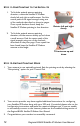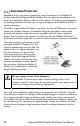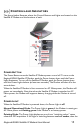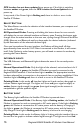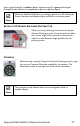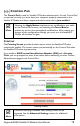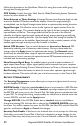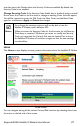User Manual
Table Of Contents
- Safety Information
- Table of Contents
- Introduction
- First Time Setup
- Unpacking
- Minimum System Requirements and Software Installation
- Launch Pad -- QuickStart Wizard
- QuickStart Wizard Overview
- Step 1: Unpack the Satellite IP Modem
- Step 2: Unpack the Satellite IP Modem – Power
- Step 3: Connecting the Satellite IP Modem to your PC
- Step 4: Connecting Using USB
- Step 4: Connecting Using Ethernet
- Step 4: Connecting Using Bluetooth
- Step 5: GPS Location
- Step 6: Rough Pointing to Satellite
- Step 7: Rough Pointing to Satellite
- Step 8: Rough Pointing to the Satellite ( Compass Direction
- Step 9: Rough Pointing to the Satellite – Antenna
- Step 10: Fine Pointing to the Satellite
- Step 11: Fine Pointing to the Satellite
- Step 12: Exiting Pointing Mode
- Quick Reference
- Troubleshooting
- Glossary
- Index
CONTROL PAD
The Control Pad is used for Satellite IP Modem administration. For the Control Pad
to execute correctly, you must have your computer properly connected to the
Satellite IP Modem and have a supported web browser that is java-enabled.
;
Note
Selecting the Apply Button implements any modifications you make
on the Control Pad screens, and selecting the Cancel Button
undoes any current (not yet applied) modifications. After making any
changes to the configuration settings, you must turn the Satellite IP
Modem off and then on again.
POINTING
The Pointing Screen provides the best way to orient the Satellite IP Modem
towards the satellite. The screen comes up automatically on the Control Pad when
the Satellite IP Modem is powered up.
If you enable a SIM Personal Identification Number (PIN) and a Security
Code, you are prompted to enter these values before advancing to other Modem
Administration pages in the Control Pad.
Pointing Screen
;
Note
If Antenna Pointing is disabled, the Pointing Screen will be
bypassed. See the Advanced Settings section for additional
information.
Regional BGAN Satellite IP Modem User Manual
19