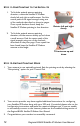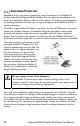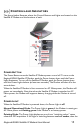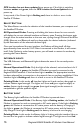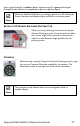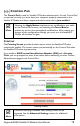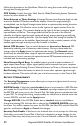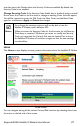User Manual
Table Of Contents
- Safety Information
- Table of Contents
- Introduction
- First Time Setup
- Unpacking
- Minimum System Requirements and Software Installation
- Launch Pad -- QuickStart Wizard
- QuickStart Wizard Overview
- Step 1: Unpack the Satellite IP Modem
- Step 2: Unpack the Satellite IP Modem – Power
- Step 3: Connecting the Satellite IP Modem to your PC
- Step 4: Connecting Using USB
- Step 4: Connecting Using Ethernet
- Step 4: Connecting Using Bluetooth
- Step 5: GPS Location
- Step 6: Rough Pointing to Satellite
- Step 7: Rough Pointing to Satellite
- Step 8: Rough Pointing to the Satellite ( Compass Direction
- Step 9: Rough Pointing to the Satellite – Antenna
- Step 10: Fine Pointing to the Satellite
- Step 11: Fine Pointing to the Satellite
- Step 12: Exiting Pointing Mode
- Quick Reference
- Troubleshooting
- Glossary
- Index
GPS location has not been updated since power up. If the Light is switching
between amber and green, then the GPS location has been updated since
power up.
In any mode, if the Power Light is flashing red, there is a fault or error in the
Satellite IP Modem.
SELECT BUTTON
The Select Button controls the selection of the interface between your computer and
the Satellite IP Modem.
All Operational Modes: Pressing and holding this button down for two seconds
will display the current selected interface and battery state. Pressing this button again
changes from the active interface to the next one, cycling through Universal Serial Bus
(USB), Ethernet, and Bluetooth until you have made the desired selection (indicated
by the illumination of the selected interface Light).
Once you have selected the new interface, the Modem will shut itself off after
approximately three seconds. If AC Mains is connected to the Modem, it will restart
itself. If the Modem is under battery power, you will need to restart the modem by
pressing the Power Button
INTERFACE LIGHTS
The USB, Ethernet, and Bluetooth Lights indicate the state of the currently-active
interface.
Normal Operational Mode: Only the Light of the selected, active interface is lit. If
the Interface Light is green, the Satellite IP Modem is properly connected to the
Regional BGAN network. If the Interface Light is amber, the appropriate interface
has been selected but a connection to the network has not yet been established. If the
Interface Light is flashing red, there is a fault or error in the Satellite IP Modem.
Pointing Mode: In this mode, all Interface Lights are lit and used as a bar graph to
indicate relative signal strength. The Lights turn from red (poor signal strength) to
amber (better signal strength) to green (best signal strength) as the antenna is
manipulated to get the optimum signal.
BATTERY LIGHT
The Battery Light is off when the Satellite IP Modem is powered down.
Normal Operational Mode: If the Battery Light is flashing amber, the Satellite IP
Modem is powered on and not connected to AC mains power. If the Light is flashing
green, the Modem is connected to AC mains power and the battery is charging. If
the Light is green, the Modem is connected to AC mains power and the battery is
fully charged. If the Light is flashing red, the battery is low and is not charging.
Pointing Mode: In this mode, the Battery Light is lit along with the interface lights to
be used as a bar graph to indicate relative signal strength. The Light turns from red
16 Regional BGAN Satellite IP Modem User Manual