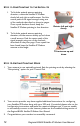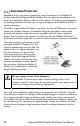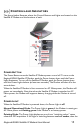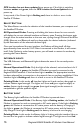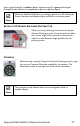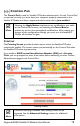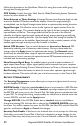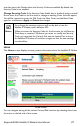User Manual
Table Of Contents
- Safety Information
- Table of Contents
- Introduction
- First Time Setup
- Unpacking
- Minimum System Requirements and Software Installation
- Launch Pad -- QuickStart Wizard
- QuickStart Wizard Overview
- Step 1: Unpack the Satellite IP Modem
- Step 2: Unpack the Satellite IP Modem – Power
- Step 3: Connecting the Satellite IP Modem to your PC
- Step 4: Connecting Using USB
- Step 4: Connecting Using Ethernet
- Step 4: Connecting Using Bluetooth
- Step 5: GPS Location
- Step 6: Rough Pointing to Satellite
- Step 7: Rough Pointing to Satellite
- Step 8: Rough Pointing to the Satellite ( Compass Direction
- Step 9: Rough Pointing to the Satellite – Antenna
- Step 10: Fine Pointing to the Satellite
- Step 11: Fine Pointing to the Satellite
- Step 12: Exiting Pointing Mode
- Quick Reference
- Troubleshooting
- Glossary
- Index
QUICK REFERENCE
This section serves as a reference guide, identifying the key operational aspects of
using the Regional BGAN system, the Controls and Indicators on the Satellite IP
Modem and the functions of the Launch Pad software.
GLOBAL POSITIONING SYSTEM OPERATION
Your Satellite IP Modem contains an integrated Global Positioning System (GPS)
receiver that is used to provide location information to the Regional BGAN system.
GPS location information is required for system access and the reception of a new
GPS location is attempted automatically every time the Satellite IP Modem is powered
on.
For optimum GPS signal reception, make sure the Satellite IP Modem is positioned in
a roughly horizontal placement with the lid closed. Since GPS receivers must “see” a
large part of the sky without obstructions from buildings, mountains or trees, it may
be necessary to take your Satellite IP Modem out to a clear space to obtain a new
GPS location. It may be possible to obtain a new GPS location in a less favourable
circumstance, but the time to completion may be longer.
Once updated, the Satellite IP Modem remembers your location so the unit can be
relocated to a more convenient working area, such as inside a building by a window
facing toward the satellite.
Once you have established a session on the Regional BGAN system you will not need
another GPS location while you remain connected in the “Always On” condition. This
is convenient if you intend to operate from one location for an extended period of
time since there is no need to move the Satellite IP Modem to refresh the GPS
receiver. Also, your stored GPS location remains good for a period of time (consult
with your service provider for this information) even if you power down and move a
short distance between sessions. When you believe this is the case, simply skip the
GPS location step and complete the Regional BGAN satellite pointing operation prior
to going directly onto the network. Be sure to carefully point your unit after every
time it is moved.
STORED GPS LOCATION
The most recent GPS location is stored in the Satellite IP Modem even when
powered down. Upon power up, if this stored GPS location is available the display
indicates “Using Stored Location.” Even so, the Satellite IP Modem will attempt to
update this GPS location since the Regional BGAN system will only allow access if
your GPS location is not too old. If the Satellite IP Modem is able to update the GPS
location, the status changes from “Stored” to “Valid.” GPS location is shown as
“Invalid” only under special circumstances when the stored information has been
erased. In any case, you may wish to attempt network access to see if service will be
granted.
Regional BGAN Satellite IP Modem User Manual
13