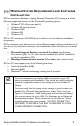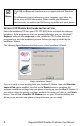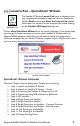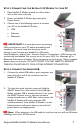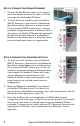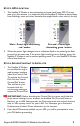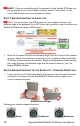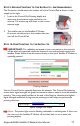User Manual
Table Of Contents
- Safety Information
- Table of Contents
- Introduction
- First Time Setup
- Unpacking
- Minimum System Requirements and Software Installation
- Launch Pad -- QuickStart Wizard
- QuickStart Wizard Overview
- Step 1: Unpack the Satellite IP Modem
- Step 2: Unpack the Satellite IP Modem – Power
- Step 3: Connecting the Satellite IP Modem to your PC
- Step 4: Connecting Using USB
- Step 4: Connecting Using Ethernet
- Step 4: Connecting Using Bluetooth
- Step 5: GPS Location
- Step 6: Rough Pointing to Satellite
- Step 7: Rough Pointing to Satellite
- Step 8: Rough Pointing to the Satellite ( Compass Direction
- Step 9: Rough Pointing to the Satellite – Antenna
- Step 10: Fine Pointing to the Satellite
- Step 11: Fine Pointing to the Satellite
- Step 12: Exiting Pointing Mode
- Quick Reference
- Troubleshooting
- Glossary
- Index
STEP 5: GPS LOCATION
1. The Satellite IP Modem is now attempting to locate itself using GPS. This may
take up to five minutes. It is important that the Satellite IP Modem is placed away
from buildings, trees and other obstacles that might block a clear view of the sky.
Wait – Power light alternating
red / amber
Proceed – Power light
alternating green / amber
2. When the power light changes from a red/amber flash to an amber/green flash
proceed to the next step. If the power light is solid green or flashing green, the
Satellite IP Modem is not in antenna pointing mode. Turn the Satellite IP Modem
off and then back on.
STEP 6: ROUGH POINTING TO SATELLITE
1. The Satellite IP Modem
is controlled through a
web browser interface
called the Control Pad.
To activate the Control
Pad, click the ‘Launch
Control Pad’ button.
This will launch your
browser with the
correct page setting to
access the Control Pad.
IMPORTANT: Before launching the Control Pad, you must verify that the
proxy server settings in your browser are disabled. For Microsoft Internet
Explorer, go to LAN Settings under the Connections tab and uncheck the box
next to ‘Use a proxy server for your LAN’. For Netscape, go to Advanced
Preferences and select ‘Direct connection to the Internet’.
2. If you have PIN security enabled on your SIM, you will be prompted to enter
your PIN before proceeding.
Regional BGAN Satellite IP Modem User Manual
9