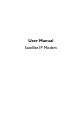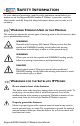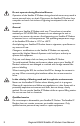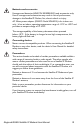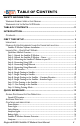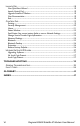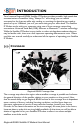User Manual Satellite IP Modem
Copyright 2002 Hughes Network Systems, Inc., A wholly owned subsidiary of Hughes Electronics Corporation All rights reserved. This publication and its contents are proprietary to Hughes Network Systems, Inc., a wholly owned subsidiary of Hughes Electronics Corporation. No part of this publication may be reproduced in any form or by any means without the written permission of Hughes Network Systems, Inc., 11717 Exploration Lane, Germantown, Maryland 20876. Hughes Network Systems, Inc.
SAFETY INFORMATION For your safety and protection, read this entire operations manual before you attempt to use the Regional BGAN Satellite IP Modem. In particular, read this safety section carefully. Keep this safety information where you can refer to it if necessary. WARNING SYMBOLS USED IN THIS MANUAL This section introduces the various types of warnings used in this document to alert you to possible safety hazards. WARNING Potential radio Frequency (RF) hazard.
Do not operate during Electrical Storms Operation of the Satellite IP Modem during electrical storms may result in severe personal injury or death. Disconnect the Satellite IP Modem from computer and store unit indoors if lightning is anticipated in the area of operation. General Handle your Satellite IP Modem with care. The enclosure is weather resistant per IEC 60529 IP44; however do not submerge the unit or expose it to severe rain storms.
Batteries and accessories Use approved batteries (HNS P/N 3003082-0001) and accessories only. Use of non-approved accessories may result in loss of performance, damage to the Satellite IP Modem, fire, electric shock or injury. AC Mains power adapter (FRIWO Model SDA5012) is for indoor use only. It has an indoor operating temperature range of -10ºC to +55ºC and provides an output voltage of 12 VDC. The storage capability of the battery decreases when operated below -10ºC.
Hearing aids Most new models of hearing aids are immune to radio frequency interference from Satellite IP Modems that are more than 2 metres away. Many types of older hearing aids may be susceptible to interference, making it very difficult to use them near a Satellite IP Modem. Should interference be experienced, maintain additional separation between you and the Satellite IP Modem.
TABLE OF CONTENTS SAFETY INFORMATION ............................................................................... I WARNING SYMBOLS USED IN THIS MANUAL ........................................................................ I WARNINGS FOR THE SATELLITE IP MODEM .......................................................................... I TABLE OF CONTENTS ................................................................................V INTRODUCTION ........................................................
LAUNCH PAD ........................................................................................................................18 View QuickStart Wizard ............................................................................................................. 18 Launch Control Pad ...................................................................................................................... 18 Upgrade Satellite IP Modem...........................................................................
INTRODUCTION Your Inmarsat Regional BGAN Satellite IP Modem provides portable, high-speed data communications via satellite. Using “Always On” technology you can remain connected to the Internet while only sending or receiving the data that you need at speeds of up to 144kbits/s, just as if you were sitting at your office desk. The Satellite IP Modem works with your computer using one of three common networking connections: Universal Serial Bus (USB), Ethernet or Bluetooth™ wireless technology.
FIRST TIME SETUP This section guides you through the process of setting up and configuring your Satellite IP Modem for the first time. The steps presented should be followed in the order given. When you are finished, your computer and Modem will both be set up and ready to use. Regional BGAN Satellite IP Modem UNPACKING Unpack the modem and accessory box items.
MINIMUM SYSTEM REQUIREMENTS AND SOFTWARE INSTALLATION ; You must have a desktop or laptop Personal Computer (PC) running one of the following supported versions of the Windows® operating system: Windows® NT 4.0 (service pack 3) Windows 98 second edition Windows 2000 Windows ME Windows XP ; Your PC must have a CD-ROM drive in order to run the software installation programme. ; The computer must also have one of the following supported Internet browsers.
; Notes The USB and Bluetooth interfaces are not supported with Windows NT. The Bluetooth control software on your computer must allow the direct entry of DNS information. Please consult your Bluetooth device vendor to confirm that DNS entry is possible with your device. SATELLITE IP MODEM SOFTWARE INSTALLATION Insert the installation CD into your PC’s CD-ROM drive to initiate the software installation. If the programme does not automatically begin, use your Windows® Explorer utility to find setup.
LAUNCH PAD -- QUICKSTART WIZARD Desktop Icon The Satellite IP Modem Launch Pad menu is displayed once you complete the installation steps and click the Installation Wizard Finish button with Start the Launch Pad enabled. Alternately, the Launch Pad can be started by double-clicking on the Satellite IP Modem desktop icon. Choose View QuickStart Wizard from the Launch Pad menu. This option leads you through the steps necessary to connect your Satellite IP Modem with the Regional BGAN network.
STEP 1: UNPACK THE SATELLITE IP MODEM 1. Unpack the modem and accessories. Battery, AC mains power adapter, USB and Ethernet cables are included with the modem. 2. Your service provider will have provided a SIM and configuration instructions separately. 3. Insert SIM in SIM holder, then insert the SIM holder into the modem as shown below. STEP 2: UNPACK THE SATELLITE IP MODEM – POWER 1. Insert Battery after the SIM has been installed. 2. Plug in Power cable and charge the battery for 3 hours.
STEP 3: CONNECTING THE SATELLITE IP MODEM TO YOUR PC 1. Place Satellite IP Modem outside on a flat surface with a clear view of the sky. 2. Power up Satellite IP Modem by pressing the Power button. 3. Choose one of the following options to connect your PC to the Satellite IP Modem: USB Ethernet Bluetooth IMPORTANT: You must disconnect any existing LAN connections on your PC before proceeding with installation. You must verify that the proxy server settings in your browser are disabled.
STEP 4: CONNECTING USING ETHERNET 1. Connect the blue Ethernet cable to your laptop’s network interface and insert the other end of the connector into the Satellite IP Modem. 2. To check the active interface, press and hold the SELECT button for a few seconds. If the Ethernet light flashes red then Ethernet is already selected. If not, press the SELECT button once or twice as needed to change the selection to Ethernet.
STEP 5: GPS LOCATION 1. The Satellite IP Modem is now attempting to locate itself using GPS. This may take up to five minutes. It is important that the Satellite IP Modem is placed away from buildings, trees and other obstacles that might block a clear view of the sky. Wait – Power light alternating red / amber 2. Proceed – Power light alternating green / amber When the power light changes from a red/amber flash to an amber/green flash proceed to the next step.
HINT: Once you are familiar with the operation of the Satellite IP Modem you can go directly to the Control Pad by clicking “Launch Control Pad” on the Launch Pad window where you started this wizard. STEP 7: ROUGH POINTING TO SATELLITE Note: You must have a valid GPS location for the compass direction and Antenna Angle to be displayed. If the GPS is not valid, go back to step 5 and allow the Satellite IP Modem to obtain a GPS location. 1.
STEP 9: ROUGH POINTING TO THE SATELLITE – ANTENNA ANGLE The Protractor should match the number off of the Control Pad as shown in the sample to the right. 1. Look at the Control Pad Pointing display and determine the elevation angle needed for the antenna. Tilt antenna up and down to the correct antenna angle. 2. The small arrow on the Satellite IP Modem Protractor should point to the number that was read off the Control Pad.
STEP 11: FINE POINTING TO THE SATELLITE 1. 2. To find the optimal antenna pointing direction, rotate the Satellite IP Modem slowly left and right a small amount. Find the centre peak of the signal strength using one of the methods described on the prior pages. Once a peak has been found, keep the Satellite IP Modem pointing in that direction. Rotate left and right slowly To find the optimal antenna pointing elevation, tilt the antenna slowly up and down a small amount.
QUICK REFERENCE This section serves as a reference guide, identifying the key operational aspects of using the Regional BGAN system, the Controls and Indicators on the Satellite IP Modem and the functions of the Launch Pad software. GLOBAL POSITIONING SYSTEM OPERATION Your Satellite IP Modem contains an integrated Global Positioning System (GPS) receiver that is used to provide location information to the Regional BGAN system.
ANTENNA POINTING Establishing a new connection requires the careful orientation of the Satellite IP Modem towards the Regional BGAN Satellite. The more precise this alignment, the faster your data will be able to travel over the network. To ensure precise alignment, the pointing operation is divided into a rough pointing operation followed by a fine pointing operation. To assist in rough Satellite IP Modem orientation, the stored GPS location is used to obtain your location relative to the satellite.
CONTROLS AND INDICATORS The figures below illustrate where the Control Buttons and Lights are located on the Satellite IP Modem and the functions of each. POWER BUTTON The Power Button turns the Satellite IP Modem power on and off. To turn on the Regional BGAN Satellite IP Modem, push the Power button down until the Power Light illuminates. To turn off the Satellite IP Modem, push the Power button down until the Power Light darkens (at least two seconds). The Modem will shut off a few seconds later.
GPS location has not been updated since power up. If the Light is switching between amber and green, then the GPS location has been updated since power up. In any mode, if the Power Light is flashing red, there is a fault or error in the Satellite IP Modem. SELECT BUTTON The Select Button controls the selection of the interface between your computer and the Satellite IP Modem.
(poor signal strength) to amber (better signal strength) to green (best signal strength) as the antenna is manipulated to get the optimum signal. ; When the Satellite IP Modem is on battery power (no AC Mains) the Power, Interface, and Battery Lights will flash to conserve power.
LAUNCH PAD The Satellite IP Modem Launch Pad menu will appear after you have completed the installation steps above and clicked the Finish button on the last Installation panel. Alternately the Launch Pad can be started by a double click on the Satellite IP Modem desktop icon. VIEW QUICKSTART WIZARD The QuickStart Wizard is always there to guide you through the Satellite IP Modem setup procedures.
CONTROL PAD The Control Pad is used for Satellite IP Modem administration. For the Control Pad to execute correctly, you must have your computer properly connected to the Satellite IP Modem and have a supported web browser that is java-enabled. ; Note Selecting the Apply Button implements any modifications you make on the Control Pad screens, and selecting the Cancel Button undoes any current (not yet applied) modifications.
Follow the directions in the QuickStart Wizard for using this screen while going through the Pointing process. GPS Validity: Invalid, Stored or Valid. See the Global Positioning System Operation section for more details on GPS. Point Antenna to These Settings: Compass Direction and Antenna Angle to help orient the Satellite IP Modem toward the satellite. Once this rough pointing is accomplished, use the Signal Strength meter below to optimise the pointing direction.
one that was in the Modem when the Security Code was enabled. By default, the Security Code is not enabled. Change Security Code: If the Security Code Enable box is checked, and you would like to enter the Code for the first time or change an existing Code, click this option. You will be required to enter the Old Code, the New Code, and the New Code again for confirmation. Apply or Cancel the changes.
Signal Quality: Displayed on all Control Pad screens, this bar graph provides an indication of satellite signal quality. To save power, this indication updates slowly over time. To ensure you have fresh information, press the reload button on your browser to update the page display. ; Note The Signal Quality status is a different measure of the received satellite signal than the Signal Strength status shown on the pointing screen.
This window gives you a summary of current Satellite IP Modem system configuration and performance. When the Status Window is open, its information is updated every minute. If you are running on battery power this will reduce the available operating time. Network Status: Available or Unavailable. If the status is Available then the Satellite IP Modem is ready to send and receive your data over the network.
Use Static Public Network IP Address: If this box is not checked, the Satellite IP Modem uses an IP address automatically assigned by the network during the period when the Modem connects to the network. This setting is the default. If this box is checked, the Modem uses the IP address you enter in the Static Public Network IP Address field that follows. You should only check this box and enter an IP address if directed to do so by your Service Provider.
Enable Antenna Pointing Display: This checkbox determines whether the Pointing Display comes up each time the Satellite IP Modem is booted. If the Modem is not moved between sessions, this option can be deselected to bypass the pointing state upon power up. However, if the Satellite IP Modem is moved, antenna pointing must be enabled to ensure optimum data throughput and performance.
“pairing”), which means that other Bluetooth devices can establish a connection to the Satellite IP Modem. Generally, the Bluetooth Passkey must be entered on the bonding Bluetooth device for bonding to be successful. Bonding must occur before data exchange can occur between two Bluetooth devices. List of up to the last four devices bonded to the Satellite IP Modem, their description and current connection status. These are display-only fields.
UPGRADE SATELLITE IP MODEM On occasion, Satellite IP Modem software upgrades are made available to you. These upgrades may add new features or fix minor problems. The Launch Pad provides an option to upgrade the software. The software can be downloaded directly from the Internet using any available access method, including the Satellite IP Modem. UPGRADING SOFTWARE In order to upgrade software you must first connect to the Internet.
version. You can then choose to complete the upgrade by clicking the Complete Upgrade Now button. Click the Complete Upgrade Later button to stop the upgrade process. If a newer version on the Internet is available, you are prompted to download the upgrade to your PC.
TROUBLESHOOTING This section details the following: Some general hardware and software problems you may encounter in the installation and operation of the Satellite IP Modem along with the possible source of these problems and how to correct them. System fault codes and descriptions reported to you by the Satellite IP Modem on the Control Pad screens, along with their possible causes and solutions.
Problem Possible Cause Action SIM card contacts may be dirty. Clean the SIM card contacts with a dry cloth. The correct interface (USB, Ethernet, Bluetooth) was not chosen. Follow the instructions in the QuickStart Wizard to select the correct interface on the Satellite IP Modem. If the correct interface was chosen, the PC may not have been able to discover the Satellite IP LAN connection. Reboot the PC or go to a Command Prompt and enter “ipconfig /release” followed by “ipconfig /renew.
Problem Possible Cause Action The compass does not appear to work correctly. The compass is not level or is near metal. Place the Satellite IP Modem on a flat and level surface away from metallic objects. The Security Code appears to be invalid. The code may have been changed. After three failed attempts to enter the Security Code, you must switch the Modem off and on again. If you forgot the Security Code, contact your Service Provider. The SIM PIN code appears to be invalid.
Problem The Control Pad can be successfully activated, but the Satellite IP Modem cannot access the internet after successful pointing. Possible Cause Action You did not exit antenna pointing mode. Click on the ‘Exit Pointing’ button from the Pointing page. Briefly press the Modem power button to exit antenna pointing mode. The antenna may not be pointed properly. Turn the Satellite IP Modem off and then back on again, and attempt antenna pointing again to improve the signal strength.
Problem Possible Cause Action Satellite IP Modem stops sending data even with good network connection and sufficiently charged battery. The indicator lights blink red. Modem/battery is overheated. Let the Modem/battery cool down. Wait until the Indicator Lights stop blinking red to continue. The Satellite IP Modem cannot enter antenna pointing mode while you are trying to reposition the antenna. Antenna pointing mode cannot be accessed without power cycling the Modem.
FAULT CODES Number and Description 1 SIM card is not installed. Power down, install SIM card properly and try again. Cause Absence or incorrect installation of the SIM card. Solution SIM card may not be present. Remove the SIM boot according to the instructions in the User Manual and verify that the SIM card is present. SIM card may be inserted incorrectly. Remove SIM card and make sure it is inserted according to the instructions in the User Manual. SIM card may be damaged.
Number and Description 3 SIM card access has been blocked. Please contact your Service Provider. 4 SIM card has been improperly changed during an active session. Power down and try again. 5 SIM card is not responding. Power down and try again. Cause Solution Failure to access the SIM card due to too many failed attempts with an invalid PIN. This occurs after 3 failed attempts to enter the PIN. The SIM card is locked. Enter the PUK to unlock the SIM card.
Number and Description Cause Solution Network connection failure because you are not identified as a subscriber to the service. Contact your Service Provider to receive authorised service. Your Service Provider should check the subscription entries in the Home Location Registry. 10 This user terminal was detached by the network. Cause unknown. Power down and try again. Network connection broken with an unknown cause. Power down the Satellite IP Modem and try again.
Number and Description Cause 17 Network connection failure - N-SAPI has already been used. Power down and try again. Network connection failure because network assigned an N-SAPI that is already being used. Power down the Satellite IP Modem and try again. If the problem continues, contact your Service Provider. 18 Network connection failure – Regular PDP deactivation by network. Power down and try again. The connection was deactivated by the Network. Power down the Satellite IP Modem and try again.
Number and Description Cause Solution 25 Network connection failure - GPRS stack could not detach from MUX interface. Power down and try again. Internal software error. Power down the Satellite IP Modem and try again. If the problem continues, contact your Service Provider. 26 SIM card error - IMSI field is longer than 8 bytes and is invalid. Please contact your Service Provider. SIM card may have been programmed incorrectly. SIM card was incorrectly programmed.
Number and Description Cause Solution Network connection failure because Modem was implicitly detached by the Network. If the problem continues, contact your Service Provider. 107 Network service is Network service not available due to lack of network resources. The spot beam is dark and cannot be illuminated for Regional BGAN service. If the problem continues, contact your Service Provider. 108 Network service is Network service not available.
Number and Description 114 Network service is Cause Solution The GPS fix does not match the selected Routing Area Information (RAI). You should verify that the terminal has an open view of the sky to get a current GPS fix. If the problem continues, contact your Service Provider. Network service not available – cause unknown. If the problem continues, contact your Service Provider. Network connection failure due to insufficient resources. If the problem continues, contact your Service Provider.
Number and Description Cause Solution Network connection failure due to rejection by the GGSN. Verify that your Service Provider User ID and password are correctly set on the Network Settings screen. If they are correct and the problem continues, contact your Service Provider. 123 Network connection Network connection failure because the requested QoS was rejected by the Network. Modify the QoS settings and try again. If the problem continues, set all QoS settings to the default values and try again.
Number and Description 128 GPS fix is too old. Modem will attempt to reacquire connection after receiving a new GPS fix. 42 Cause Notification of a GPS fix during or after Network connection procedure. Solution A new GPS fix is sent to the network that is more current than the one sent when the connection was acquired. The Modem will reacquire the connection. If the problem continues and a new connection cannot be made, contact your Service Provider.
GLOSSARY APN: Access Point Name. APNs can be assigned to each external network interface to allow communications among multiple Internet Service Providers (ISPs). If use of multiple ISPs is required in your network, on the Satellite IP Modem Control Pad Network Settings screen you can enable APN and enter the value supplied by your Service Provider.
DHCP: Dynamic Host Configuration Protocol. DHCP is a communications protocol that lets network administrators manage centrally and automate the assignment of IP addresses in an organization's network. Using the Internet Protocol, each machine that can connect to the Internet needs a unique IP address. You must make sure that the Windows network settings on your PC are set to allow the network to choose IP settings automatically.
Launch Pad: The Satellite IP Modem Launch Pad, displayed on your computer, is a list of options that allow you to set up or modify Modem network and communications parameters, monitor Modem system performance, and upgrade Modem software. Normal Operational Mode: In this mode, the Satellite IP Modem is connected to your network, allowing you to perform standard system activities such as Internet browsing. The other mode of Modem operation is Pointing Mode.
Static IP Address: A static Internet Protocol (IP) address is a number that is assigned to a computer by an Internet Service Provider (ISP) to be its permanent address on the Internet. Computers use IP addresses to locate and talk to each other on the Internet. If Static IP addressing is enabled on the Satellite IP Modem Control Pad Network Settings screen, you must enter an IP address supplied by your Service Provider in the Static Public Network IP Address field that follows.
INDEX AC Mains, 2, 15, 16, 23 Access Point Name (APN), 23, 24, 40, 43 , 25 Advanced Settings, 24, 25 Antenna, i, 11, 17, 20, 23, 25, 31, 33 Battery, 2, 16, 23, 29 Battery Light, 16, 29 Bluetooth, 1, 3, 4, 8, 16, 22, 23, 25, 26, 43 Bluetooth Device Name, 43 Bluetooth Passkey, 26, 43 Bonding, 25, 43 Change Service Provider Login Information, 24 Compass, 10, 17, 20, 43 Control Pad, 18, 19, 20, 21, 22, 23, 24, 25, 26, 29, 30, 31, 32, 33, 43 Controls and Indicators, 13, 15 Coverage, 1 Discoverability, 25, 44 Dom
NOTES 48 Regional BGAN Satellite IP Modem User Manual