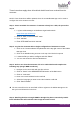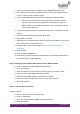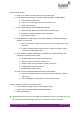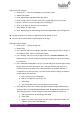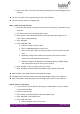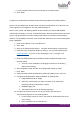Quick Guide
HUBLET INSTALL QUICK GUIDE
JANNE BERGLUND
5. Click “View details”
6. In the Docking Station -view click on the “Location” -tab
7. Click “Edit”
8. Select the correct Site from the list of available Sites
9. Click “Save”
➔ The Docking Station is now found in the Docking Station view of the correct Site
Step 10: Configure the Docking Station and Authentication Methods in Hublet
Manager (old user interface https://manager.hublet.fi)
NOTE: This step will become obsolete when the New Docking Station sw is taken into use
and Integrations are configured in the new Hublet Manager UI.
1. Log into the old Hublet Manager UI
2. Click open the correct Site (if logged in as Organisation Admin) in the Sites list
3. Click on “Docks” in the Site level view
Open the Docking Station when installing for first time
1. Click on the “Lock” icon on the Dock row
2. Click “Open”
➔ Docking Station is now able to communicate with the Hublet Cloud service
Configure the basic settings for the Docking Station
NOTE: This step will become obsolete when the New Docking Station sw is taken into use
and Integrations are configured in the new Hublet Manager UI.
1. Click on the “Cogwheel” icon on the Dock row
2. Edit the Name of the Docking Station to reflect the physical installation Site of
that Docking Station
3. Check the Masterpin of the Docking Station and create a QR code of the icon for
futher use when installing Dock on-site
4. Select the Default language of the Docking Station
5. Add any additional languages needed to be supported in the Docking Station UI
6. Select the color of the led lights in the Docking Station slots