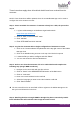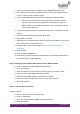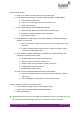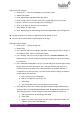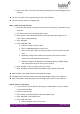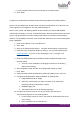Quick Guide
HUBLET INSTALL QUICK GUIDE
JANNE BERGLUND
b. Select end date of the validity for the Code, after which the Code will be
expired and invalid
c. Select the Profile that the Code will activate on the Tablet when loan is
started from the selection list
d. Select the Code type from options Single, Multi or Reusable.
i. Single type code releases one tablet and can be used only once
ii. Multi gives the end user the option to select which tablet or tablets
they want to release from the Docking Station
iii. Reusable type code releases only one tablet, but is can be used
unlimited amount of times until validity expires
6. Click “Create code” to add new Loan Code to the Site
➔ Hublet Manager automatically generates a 5 digit code
➔ New Loan Code is listed in the Codes view
➔ To see the Code, click on the “eye” icon on the Code column
View Code details
1. Click on the “…” link on the Code row
2. Click “View details” option
3. The code details are shown
Delete a Code before expiration
1. Click on the “…” link on the Code row
2. Click “Delete”
3. Confirm deletion by clicking “Delete code”
Step 9: Transfer the Hublet Docking Station into the correct Site in Hublet Manager
NOTE: This step is required only for a Distributor user to transfer Docking Stations from the
Organisation level to the Site level.
NOTE: You need to have created the correct Site first
1. Log into a Site as a Distributor Organisation Admin
2. Click on the Docking Stations link in the ADMINISTRATION section of the Hublet
Manager main menu
3. Search for the Docking Station with the correct serial nr
4. Click on the “…” link on the Docking Station row