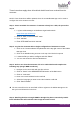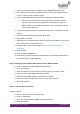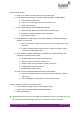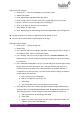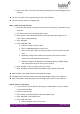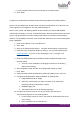Quick Guide
HUBLET INSTALL QUICK GUIDE
JANNE BERGLUND
1. Click on the “Star” icon on the row of the content item you wish to highlight from a
category
➔ The icon is copied to the Recommended section of the Tablet UI
➔ The icon remains also in the Category list
Step 7: Add a Post into the Site
1. Posts are Site specific so all posts are shown in a similar way in all Profiles in the
same Site
2. The amount of Posts is not limited within a Site
3. Click “Posts” in the ACCOUNT section of the main menu when logged in the
correct Site in Hublet Manager
4. Click “Add post”
5. In the “Add post” view:
a. Enter the TITLE text for the Post
b. Enter a DESCRIPTION test for the Post
c. Enter a link to the website you wish to allow the users to access from the
Post
d. Optionally configure the website to be opened in full screen mode to
prevent users from browsing to other sites
e. Upload an image to be attached to the Post by clicking “Upload” image
and selecting the image file from your file system
6. Click “Preview” to view a rough preview of the Post
7. Click “Add post” to save the post and publish to the Tablet UI for the Site
➔ Post is visible in the Tablet UI below the Background image
➔ If multiple Posts have been added, the posts automatically change in the Tablet UI
➔ User is also able to manually swipe to scroll through all the Posts on the Tablet UI
Step 8: Create a Loan Code
1. Loan codes are used to allow the borrowing of a tablet without any user based
personal authentication
2. Codes are Site specific
3. Click “Codes” in the ACCOUNT section of the Main menu
4. Click “Add code” in the Codes view
5. In the “Add code” form:
a. Enter descriptive name for the Code