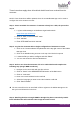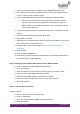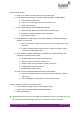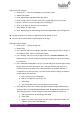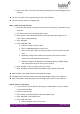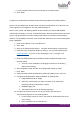Quick Guide
HUBLET INSTALL QUICK GUIDE
JANNE BERGLUND
Add files to the Category
1. Click on the “…” link on the Category row you wish to edit
2. Select “Edit” option
3. Click “Add content” and select “Upload file” option
4. In the “Upload file” view
a. Click “Upload file” to open the file search functionality
b. Select the correct file and click “Save/Open”
c. Click “Upload file”
5. Enter the Name and Description of the file, which are shown in the tablet UI
6. Click “Upload custom icon” -link to select the icon you wish to show associated
with the file in the Tablet UI
a. Select the correct image file from the file search dialog
b. Click “Save/Open”
7. Click “Upload file”
➔ Files will appear in the Category list of content in alphabetical order of the Name given to
it
Add web links to the Category
1. Click on the “…” link on the Category row you wish to edit
2. Select “Edit” option
3. Click “Add content” and select “Add website link” option
4. In the “Add website link” view
a. Enter the full URL of the website link (including the https:// -prefix)
b. Enter the Name and Description of the website link to be displayed on the
Tablet UI
c. Select a Custom link icon by clicking the “Upload custom icon” and
selecting the correct image file form your file system
d. Toggle on the “Full screen” option if you want to launch the web page in
full screen mode and not allow the user to browse the Internet freely
5. Click the “Add website link” to add the link into the Category list of content items
➔ The link will appear in the list of content in alphabetical order of its Name.
Highlight apps into the Recommended section of the Tablet UI