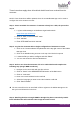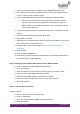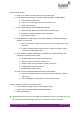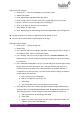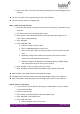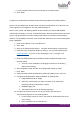Quick Guide
HUBLET INSTALL QUICK GUIDE
JANNE BERGLUND
Add Apps to the Category
1. Click on the “…” link on the Category row you wish to edit
2. Select “Edit” option
3. Click “Add content” and select “Add app” option
4. Enter the app name or a search term on the Google Play Store search field
5. Click the search icon to list the apps you are looking for
6. Click on the app icon from the search result list
7. Click “Select” to add the app
8. Click “Approve app” to allow the app to have the rights listed in the Add app view
➔ The app is listed in the category in alphabetical order based on name.
➔ You can edit the default Name and Description of the App
Edit Apps in the Category
1. Click on the “…” link on the App row
2. Select “Edit”
3. In the General -tab you can edit the App Name and Description that are shown in
the Tablet UI. Click “Save” to confirm the update.
4. In the General -tab you can set the App to launch in Locked Task Mode. This
will prevent the user from closing the App after launching. Do not use this setting
in normal use.
5. In the Managed configurations -tab you can edit settings of selected Apps (mostly
Google apps) and save them server side. This type of setting will allow you to
save the default Home page of the Chrome browser, for example. Managed
configuration is a Site level entity. You cannot have different settings for different
profiles withing the same Site.
a. Enter a Name for the configuration
b. Edit the configuration you need to set
c. Click “Save”
d. The setting will be set in the next tablet loan you initiate
6. In the Runtime permissions -tab you are able to define the apps’ permissions to
all device API’s on Prompt/Granted/Denied levels. By default all pemissions are
automatically Granted. These settings should not be updated in normal use.
a. Edit any permission by selecting a new value
b. Click “Save”
c. NOTE: The value of the Default selection can be separately edited in the
“Tablets” view of the Hublet Manager