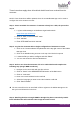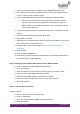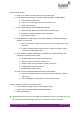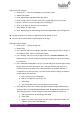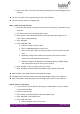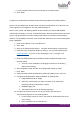Quick Guide
HUBLET INSTALL QUICK GUIDE
JANNE BERGLUND
Edit the Profile settings
5. Click on the Profile icon that appears on the Profiles page
6. Click “Change profile picture” to access Profile background image editing
a. Click “Upload image button”
b. Select the correct image from the file selection view
c. Click “Save changes”
7. Click “Profile settings” to edit Profile basic settings
a. Click “General” tab to view Profile Name and Description
b. Click Edit to update the Name and/or Description
c. Click “Save changes”
8. Click “Networks” to edit network connectivity settings on Profile level. Setting
updates are autosaved.
a. Tick the check box to add/remove network access for tablet when using
the Profile
b. Enable or disable mobile network access if tablet has mobile network
connection available (SIM card)
9. Click “Tablets” to adjust Tablet audio, microphone and camera settings. The
settings are autosaved when edited.
a. Enable/Disable audio output to tablet speakers
b. Set the Default audio volume (scale 0-10)
c. Set Max audio volume possible for tablet (scale 0-10)
d. Enable/Disable tablet microphone
e. Enable/Disable tablet camera
10. Click “Loans” to adjust the tablet loan session max duration
a. Select max duration from list or set custom time by selecting “Custom”
from the list
b. Exit the Settings by clicking the “X” on the top right corner
Create a Category in which the content is added
1. In the Profile main page click the “Add category” button
2. Type in the CATEGORY NAME and DESCRIPTION
3. Click “Add category”
➔ The Category will be placed on the Tablet UI in alphabetical order of the Name field. You
can change the order by adding an order nr or extra letter in front of the name.