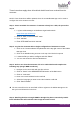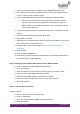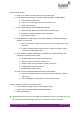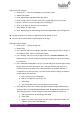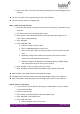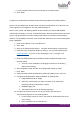Quick Guide
HUBLET INSTALL QUICK GUIDE
JANNE BERGLUND
1. Once on the Site level click on “Settings” in the ADMINISTRATION menu
2. Click “Edit” on the General information section to set the Site details (Address,
Country, Timezone and Default language)
3. On the Google EMM section click “Enroll” to begin the enrolling process.
a. NOTE: at this point you need to be logged into your browser with the
correct Google account or be logged out of all Google accounts. The
EMM enrolment process will automatically use the Google account you
are currently logged into.
4. Log into the Google account if you are prompted to do so. Otherwise click “Get
started”
5. Enter the Site name into the “Business name” field
6. Click “Next” to proceed
7. Optionally enter a Data Protection Officer and EU Representative or leave these
fields empty for now and add them later.
8. Check the box “I have read and agree to the Managed Google Play
agreement.”
9. Click “Confirm”
10. Click “Complete Registration”
11. Check that you have received the “Enterprise ID” in the Google EMM section of
the Settings page in Hublet Manager.
Step 5: Configuring the available Wifi networks for the Hublet Tablets.
1. Click on “Networks” on the ADMINISTRATION menu
2. Click “Add network”
3. Enter the SSID of the wifi network that will be used by the Hublet Tablets
4. Select the correct NETWORK SECURITY MODE
5. Select the NETWORK VISIBLITY (Broadcast or Hidden)
6. Enter the security settings based on the security mode selected
7. Click “Add network”
Step 6: Add a Profile into the Site.
Create the Profile
1. Click on “Profiles” in the ACCOUNT menu
2. Click on “Add profile”
3. Enter descriptive PROFILE NAME and DESCRIPTION
4. Click “Add profile”