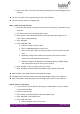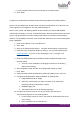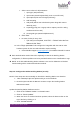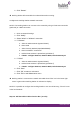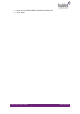Quick Guide
HUBLET INSTALL QUICK GUIDE
JANNE BERGLUND
Configure Update Policy for tablet OS updates
NOTE: Hublet tablets will receive notifications for updates to the Android OS when they are
available. To control when they are installed, it is possible to set a policy.
1. Click on “Tablets” in the Hublet Manager main menu ADMINISTRATION section
2. Click “Advanced settings”
3. Set System update policy
a. “Automatic” will update immediately when update notification is received
b. “Windowed” allows you to set a specific time of day to allow updates
c. “Postponed by 30 days” postpones the updates totally by 30 days after
which the updates can come at any time.
Set Android security to prevent tablet use after unwanted factory reset
NOTE: To set the Android security, you need to find out the Google Account ID of a Google
account. When the Account ID is set in the Hublet Manager, you will need to log in with the
Google account username and password to reinstall the tablet.
To find out the Google Account ID:
1. On your browser, go to:
https://developers.google.com/people/api/rest/v1/people/get?apix=true&apix_params=%7B
%22resourceName%22%3A%22people%2Fme%22%2C%22personFields%22%3A%22met
adata%22%7D
2. Click Execute button
3. If you have not already signed in with the Google account, you need to sign in now
and grant Google the required permissions
4. On the bottom right, you should see the results of the request. The Google
account ID is the value associated with the id key in the results, within metadata and sources
blocks
To set the FACTORY RESET GOOGLE ACCOUNT ID:
1. Click on “Tablets” in the Hublet Manager main menu ADMINISTRATION section
2. Click “Advanced settings”
3. In the “Android security” section click “Edit”