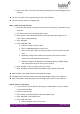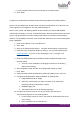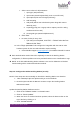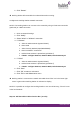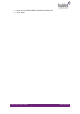Quick Guide
HUBLET INSTALL QUICK GUIDE
JANNE BERGLUND
Step 11: Manage Tablets
NOTE: Tablets can be managed to certain degree remotely from the Hublet Manager. E.g.
tablets can be restarted or factory reset. These are not part of the default installation
process. These are additional features of the Hublet solution.
Check last keepalive message from tablets
1. Click “Tablets” on the main menu of the Hublet Manager ADMINISTRATION
section
2. Check the “Last active” timestamp in the Tablet table view
a. If time stamp is more that 15 minutes, the tablet can have lost connection
to Hublet Cloud and needs to be restarted manually on the tablet
Check tablet installed Apps
1. Click “Tablets” on the main menu of the Hublet Manager ADMINISTRATION
section
2. Click on “…” link on the tablet row
3. Click “View details”
4. Click “Apps” tab
➔ All Apps installed on the tablet are listed with the sw version
➔ Hublet App is named Hublet Device Manager
➔ The Hublet Device Manager version is installed on the tablet display lower right corner
when Tablet is in locked mode
Restart or Factory reset tablet remotely
1. Click “Tablets” on the main menu of the Hublet Manager ADMINISTRATION
section
2. Click on “…” link on the tablet row
3. Click “Remove”
4. Click “Remove tablet” on the confirmation dialog
➔ Tablet will be factory reset when Tablet makes next keepalive connection to Hublet
Cloud
➔ Tablet can be reinstalled as a new tablet (pairing with case is no longer needed)