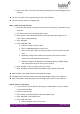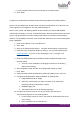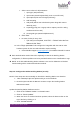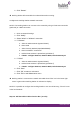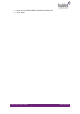Quick Guide
HUBLET INSTALL QUICK GUIDE
JANNE BERGLUND
NOTE: Tablets are delivered to customer in Factory default state. There is no Hublet
software pre-installed. All sw is installed when tablets are added to Hublet Manager Site.
Adding a Tablet to the Site in Hublet Manager
1. Power on a new tablet
2. Tap finger on the display repeatedly until camera opens
3. Log into Hublet Manager
4. Open correct Site with the Account Selector
5. Click on Tablets link in main menu ADMINISTRATION section
6. Click on Add tablet link
7. Select the Wifi network the tablet should initially connect to
8. Read QR code with tablet
9. Follow the setup instructions on the Tablet display
10. After setup has completed place the tablet on the Hublet Docking Station
➔ Tablet has been added to Site but must still be paired with onewire-id at the bottom of
the case (pair with case).
Pair Tablet with case
1. Click on Docking Stations on the on Hublet Manager main menu
ADMINISTRATION section
2. Click on the … link on the Docking Station row
3. Click on View details
4. Open “Connected tablets” -tab
5. Click on the “…” link for tablet to be paired
▪ NOTE: If the serial nr and MAC address are already shown, tablet is
paired and ready to use
6. Click on Pair with case in the pop-up note
7. Select the correct tablet from the list of available tablets
▪ The list contains all unpaired tablets assigned to the Site currently
▪ Check the tablet serial nr from the tablet display
8. Click on Pair with case
➔ Tablet is ready to be borrowed from the Docking Station