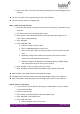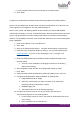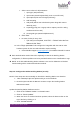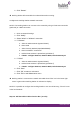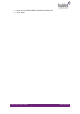Quick Guide
HUBLET INSTALL QUICK GUIDE
JANNE BERGLUND
c. Select correct values for all parameters
i. Input type (text/password)
ii. Input mode (Virtual keyboard/only scan or read rfid card)
iii. Input options (limit user id length (min/max))
iv. Add formatting
v. Add prefill (will be sent to backend system along with content
added by user)
vi. Capturing group (use a regexp rule to capture part of the string
read/scanned from card)
vii. Set Keypad type (Numeric/Alphanumeric)
d. Click “Save”
e. Do same for the pin entry view
i. If pin entry is not required, click “Edit” -> “Delete” below the form
fields and click “Save”
11. In the “Plugin parameters” tab configure the integration with the LMS or other
backend system for the user authentication request sending
a. Consult Hublet support (support@hublet.fi) for additional details if needed.
➔ Each Authentication method has to be separately created in the Docking Station
configuration, if different profiles need to be provided based on user classification or age.
➔ NOTE: In the old Hublet Docking Station software users can be allowed to or blocked
from borrowing with a certain Authentication method.
Step 10: Configure the Hublet Docking Station (on-site)
NOTE: These steps are done manually on-site with the Docking Station user interface
1. Take a Masterpin QR code printout with you to the install site
2. Read the QR code with the Barcode scanner to open the Docking Station
Maintenance Mode
Update the Docking Station Software Version
1. Click on the “Software Version” on the main menu
2. Click on “Check Updates”
3. When the list of sw versions has been updated, select the latest version on the
top of the list by clicking on it
4. Click “Activate selected”