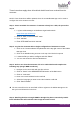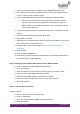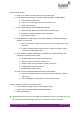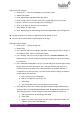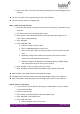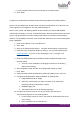Quick Guide
HUBLET INSTALL QUICK GUIDE
JANNE BERGLUND
7. Let the Keepalive interval and LCD intensity be as default values
8. Click “Save”
Configure the Authentication methods to allow borrowing tablets from Docking Station
NOTE: This step will become obsolete when the New Docking Station sw is taken into use
and Integrations are configured in the new Hublet Manager UI.
NOTE: In the current “old” Docking Station sw environment you need to add separate
authentication methods, if you wish to allow borrowing of different profiles based on borrower
class or age group details. The old Docking Station allows max 4 different authentication
methods. The possibility of borrower class identification depends on the LMS and integration
plugin capabilities.
1. Click on the “Wrench” icon on the Dock row
2. Click “Add”
3. Click on the Authentication Plugins -tab (NOT Authentication configurations)
4. Select the correct integration plugin by clicking + icon (consult Hublet support
support@hublet.fi, if you are unsure what plugin to use, or if plugin is not
implemented yet)
5. Enter the “Default label” text for the button used to initiate borrowing on the
Docking Station
a. This text can be translated to all languages selected in the Docking
Station basic settings
6. Set Configuration owner as “Site” and Configuration Scope as “Dock”
7. Click “Save”
8. Open the newly creates Authentication method by clicking on the “eye” icon
9. Configure the Authentication “Method Settings” by clicking “Edit”
a. Keep Release Mode as “Single”
b. Select the correct Profile you wish to activate on the tablet when
borrowing with this authentication method
c. Detailed logging “No”
d. Translate the label text in all selected languages
10. Configure the views for input of user id (e.g. library card and pin) for
authentication purposes on the Docking Station
a. In User Inputs -tab set the form in edit-mode by clicking Edit (first for the
User id entry)
b. Enter translations for the view title text