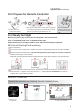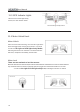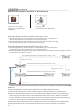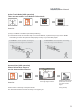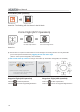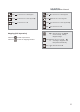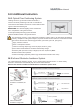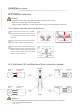User's Manual
User Manual
16
Photo & Video (Remote Controller or APP operation)
Take photo by short pressing the
button of Remote Controller
Video recording by short
pressing the button of Remote
Controller
Attention:
1) Select working mode: photo or video
2) Touch the Photo or video icon to
take photo or video
Camera Settings
Photo or video icon
Working mode
(Video or photo)
The video defaults to be stored in Micro SD card. You can also change it to be stored in your mobile phone.
(Method: App main interface → Setting → Gimbal → Location)
Gimbal Control (Remote Controller or APP operation)
The integrated gimbal provides camera with a stable platform, making the camera capable of
obtaining stable pictures even under the condition of aircraft flying at a high speed.
You can use the APP software or Gimbal-Pitch Dial on Remote Controller to control the gimbal pitching.
0°
13.0 End flight
1. Manual landing or return to home function landing.
2. Power off the aircraft, then turn off remote controller.
3. Finally, remove the battery from the aircraft.
Remote Controller Operation:
APP Operation:
Angle of Pitch
-
90
Gimbal-Pitch Dial
Toggle left or right
Slide upward or
downward on the APP
image interface.