user manual
Table Of Contents
- 1 Getting to Know Your Device
- 2 Computer Requirements
- 3 Installation
- 4 Powering the Device On or Off
- 5 Registering the Handset
- 6 Setting Up a Wireless Connection
- 7 Accessing the Internet
- 8 Logging In to the Web Management Page
- 9 Using the Handset
- 10 Restoring Factory Defaults
- 11 FAQs
- The device does not work properly. What can I do?
- The handset will not power on. What can I do?
- No information is displayed on the handset screen. Why?
- The battery cannot be charged. What can I do?
- The handset continuously searches for the router. What can I do?
- The signal strength is weak. What can I do?
- The call volume is too high or too low. What can I do?
- 12 Safety Information
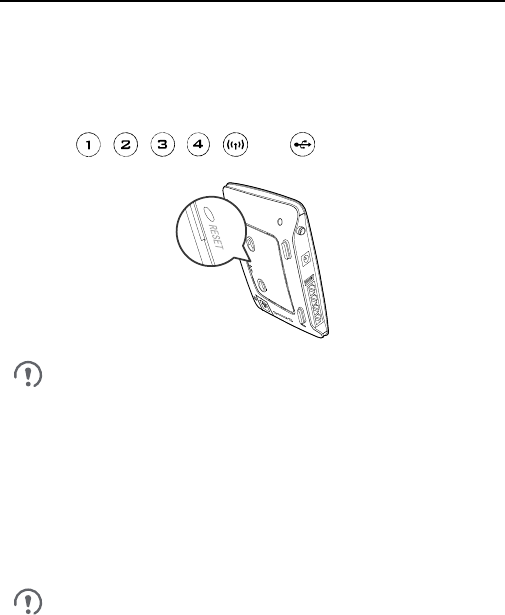
17
10 Restoring Factory Defaults
If you are uncertain of which settings you have configured or changed, you
can restore the factory defaults that the device came with, and then
reconfigure the device.
Restoring the Router
To restore the router’s factory defaults, keep the router functioning on, use
a sharp-pointed object to press and hold the RESET button until all
indicators ( , , , , and ) blink.
After the factory defaults are restored, the router will restart automatically.
Restoring the router to its factory settings will erase all user
settings (including the handset base settings) and restore all
settings on the web management page to their default values.
If you want to remain the handset base settings, log in to the
web management page to restore. For details, see the help
information on the web management page.
Restoring the Handset
To restore the handset to its factory settings, select Settings > Handset >
Reset settings
.
To restore the handset base to its factory settings, select Settings > Base >
Reset settings
.
Restoring the handset to its factory settings will not affect its
registration state.
Settings that are configured using the handset's base settings
menu, including network, call, and security settings, take effect
on the router.










