user manual
Table Of Contents
- 1 Getting to Know Your Device
- 2 Computer Requirements
- 3 Installation
- 4 Powering the Device On or Off
- 5 Registering the Handset
- 6 Setting Up a Wireless Connection
- 7 Accessing the Internet
- 8 Logging In to the Web Management Page
- 9 Using the Handset
- 10 Restoring Factory Defaults
- 11 FAQs
- The device does not work properly. What can I do?
- The handset will not power on. What can I do?
- No information is displayed on the handset screen. Why?
- The battery cannot be charged. What can I do?
- The handset continuously searches for the router. What can I do?
- The signal strength is weak. What can I do?
- The call volume is too high or too low. What can I do?
- 12 Safety Information
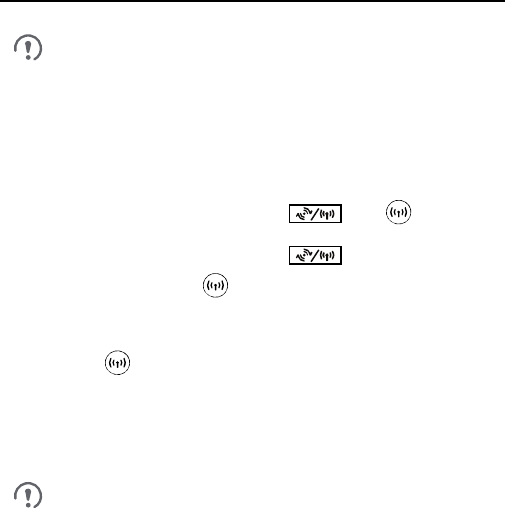
11
6 Setting Up a Wireless
Connection
Before setting up a Wi-Fi connection, ensure that a wireless
network adapter has been installed on your computer. If the
wireless network adapter is functioning correctly, you will be able
to find a wireless network connection in your computer's
connection manager application.
6.1 Turning the Router's Wi-Fi On or Off
By default, the router's Wi-Fi automatically turns on when the router is
functioned on.
To manually turn Wi-Fi on, press and hold until turns steady
on.
To manually turn Wi-Fi off, press and hold for 2 seconds, and
then release your finger. The indicator turns off.
6.2 Setting Up a Wi-Fi Connection Manually
1. Ensure that is steady on.
2. Scan for available wireless network connections using your computer's
connection manager application.
3. Connect to the wireless network that has the same service set
identification (SSID) as the router.
If a security mechanism has been enabled for the wireless
network connection, enter the correct Wi-Fi key.
The default SSID and Wi-Fi key are printed on the router label.
To protect your wireless network from unauthorized access,
change the SSID and Wi-Fi key. For details, see the help
information on the web management page.










