user manual
Table Of Contents
- 1 Getting to Know Your Device
- 2 Computer Requirements
- 3 Installation
- 4 Powering the Device On or Off
- 5 Registering the Handset
- 6 Setting Up a Wireless Connection
- 7 Accessing the Internet
- 8 Logging In to the Web Management Page
- 9 Using the Handset
- 10 Restoring Factory Defaults
- 11 FAQs
- The device does not work properly. What can I do?
- The handset will not power on. What can I do?
- No information is displayed on the handset screen. Why?
- The battery cannot be charged. What can I do?
- The handset continuously searches for the router. What can I do?
- The signal strength is weak. What can I do?
- The call volume is too high or too low. What can I do?
- 12 Safety Information
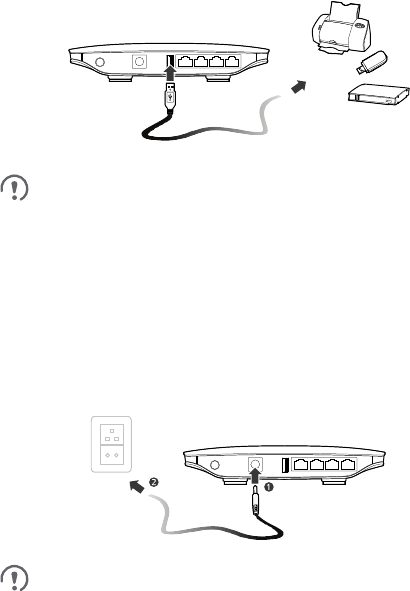
8
3.6 Connecting to a USB Device
You can connect a USB flash drive, portable hard disk drive, or USB printer
to the router's USB port, as shown in the following figure. For details, see
the help information on the web management page.
Do not connect a computer to the router's USB port.
The router's USB port can supply a maximum current of 500
mA to power connected USB devices. If the current required by
a portable hard disk drive (or other peripherals) connected to
the router is higher than 500 mA, the router may fail to
recognize the hard disk drive. In this case, use an auxiliary
power supply for the hard disk drive. For more information,
contact your service provider.
3.7 Connecting the Router to a Power Outlet
Connect a compatible power adapter to the router's power port, and then
plug the power adapter into a power outlet.
Using an incompatible power adapter may damage the router.










