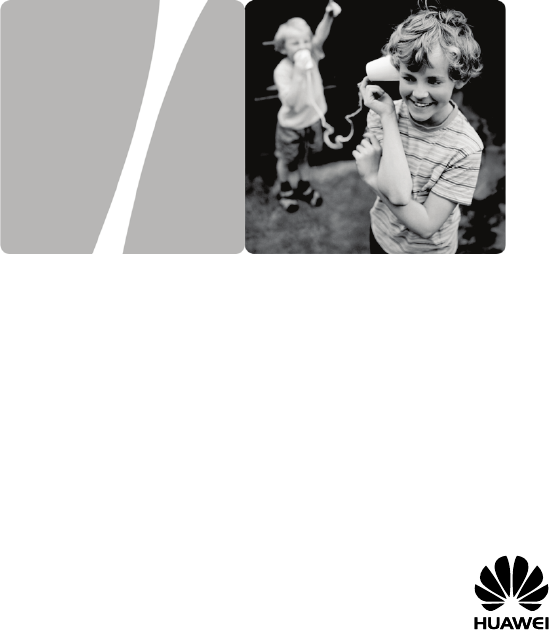HUAWEI B686 Wireless Gateway User Guide HUAWEI TECHNOLOGIES CO., LTD.
Copyright © Huawei Technologies Co., Ltd. 2012. All rights reserved. No part of this document may be reproduced or transmitted in any form or by any means without prior written consent of Huawei Technologies Co., Ltd. The product described in this manual may include copyrighted software of Huawei Technologies Co., Ltd. and possible licensors.
export, re-export or import the product mentioned in this manual including the software and technical data therein. Please visit www.huaweidevice.com/worldwide/support/hotline for recently updated hotline and email address in your country or region.
Table of Contents 1 Getting to Know Your Device.............................................1 1.1 Application Scenario .......................................................... 1 1.2 Appearance ....................................................................... 2 1.3 Screen Icons ..................................................................... 4 2 Computer Requirements ...................................................5 3 Installation .............................................................
8 Logging In to the Web Management Page ...................... 13 9 Using the Handset ........................................................... 13 9.1 Call Functions ................................................................. 13 9.2 Message Functions......................................................... 14 9.3 Text Input Methods ......................................................... 15 9.4 Settings Configuration ....................................................
Figures in this guide are only for your reference. For details about the particular model you have chosen, contact your service provider. Check the information about the product and its accessories when you purchase it. Some accessories are not provided in the product package. If necessary, contact your local dealer to purchase them. This guide briefly describes the device functions. For details about how to set the management parameters, see the help information on the web management page.
1.2 Appearance Router 1 2 Functions On/Off button Wi-Fi/WPS button Handset Press and hold this key to function the router on or off. Press and hold this key to active the Wi-Fi or WPS connection. 3 Handset registering/paging button 4 Handset status indicator 5 USB indicator Press and hold this key to register a handset. Press this key to page all the registered handsets. Steady on: At least one handset registered. Fast blinking: Handset registration in progress.
6 Wi-Fi/WPS indicator 7 Network status indicator 8 Power indicator Steady on: Wi-Fi turned on. Blinking: WPS connection being set up. Off: Wi-Fi turned off. Red fast blinking: Subscriber Identity Module (SIM) card unavailable (SIM card not installed or malfunctioning, or PIN code not verified). Steady yellow: Router registered with the network. Steady green: Router connected to the Internet. Off: No signal received. Steady on: Router powered on and functioning normally.
16 Speaker key Activate the hands-free mode when making or answering a call. 17 Call/Send key Make or answer a call. View the dialed call log in standby mode. 18 Mute key Press this key to mute or unmute an ongoing call. 19 Shortcut key Press this key to use the shortcut function. 20 Intercommunication key Press this key to access the list of registered handsets in standby mode. 21 Number and symbol keys 22 23 24 End key Enter numbers, letters, and symbols.
2 Computer Requirements The recommended computer specification is as follows: Central processing unit (CPU): Pentium 500 MHz or faster Random access memory (RAM): ≥ 128 MB Hard drive: 50 MB disk space available Operating system: Windows 2000, Windows XP, Windows Vista, Windows 7, or Mac OS Liquid crystal display (LCD) resolution: At least 800 x 600 pixels (1024 x 768 pixels is recommended.) 3 Installation 3.1 Installing a SIM Card 1. Slide the card cover off the router. 2.
3.2 (Optional) Installing the Table Stand You can place the router on a flat surface such as a table or a desk, or hang it on a wall. You can also use the table stand on the router to place it upright. To use the table stand, insert its latches into the router's table stand slots, as shown in the following figure. To ensure good signal reception, place the router in a high place or near a window. To prevent interference caused by radio signals, place the router at least 1 meter (3.
Skip this section if you do not need to connect an external antenna to the router. Before using an external antenna, log in to the web management page (http://192.168.1.1) and set antenna mode to outer. For details, see the help information on the web management page. Only use the external antenna indoors. 3.4 Installing the Handset Battery 1. Slide the battery cover off. 2. Insert the battery into the battery slot.
3.6 Connecting to a USB Device You can connect a USB flash drive, portable hard disk drive, or USB printer to the router's USB port, as shown in the following figure. For details, see the help information on the web management page. Do not connect a computer to the router's USB port. The router's USB port can supply a maximum current of 500 mA to power connected USB devices.
3.8 Charging the Handset Use a compatible power adapter to charge your handset. 1. Place the handset into the handset base. Ensure that the golden electrical contacts of the handset and base mate securely. 2. Connect a compatible power adapter to the handset base's power port, and then connect the power adapter to a power outlet. On delivery, a new handset's battery will be low. Charge the handset for a while before attempting to power it on for the first time.
4.2 Powering the Handset On or Off To power the handset on, press and hold until the screen lights up. To power the handset off, press and hold until the screen turns off. 5 Registering the Handset Skip this section if your handset is registered with the router. Register a handset with the router before using it. Otherwise, you cannot use the handset. To register a handset: 1. Press and hold on the router for over 3 seconds until blinks quickly. 2.
6 Setting Up a Wireless Connection Before setting up a Wi-Fi connection, ensure that a wireless network adapter has been installed on your computer. If the wireless network adapter is functioning correctly, you will be able to find a wireless network connection in your computer's connection manager application. 6.1 Turning the Router's Wi-Fi On or Off By default, the router's Wi-Fi automatically turns on when the router is functioned on. To manually turn Wi-Fi on, press and hold on.
6.3 Setting Up a Wi-Fi Connection through the WPS If the client to which your router connects supports WPS, a network key is generated automatically. To set up a WPS connection: 1. Ensure that is steady on. 2. Press and hold until blinks to activate the WPS connection on your router. 3. Activate the WPS connection on the client. For details about the client's operations, see its user guide.
8 Logging In to the Web Management Page You can configure and manage the router settings using the web management page. For details, see the help information on the web management page. 1. Launch a web browser, and enter http://192.168.1.1 in the address bar. 2. Enter the password, and log in to the web management page. The default password is admin. To protect your router, only one user can log in to the web management page at a time. To protect your account, change the password promptly.
Making an Internal Call To make an internal call: 1. In standby mode, press the intercommunication key. 2. Press the up and down navigation keys to scroll to the handset to which you want to place the internal call. 3. Press to initiate an internal call. 4. Press to cancel or end the call. Transferring a Call To transfer an ongoing call from an external number to another handset: 1. Press the intercommunication key to scroll to the handset to which you want to transfer the call. 2.
9.3 Text Input Methods Switching Between Input Methods In editing mode, press the # key to switch between input methods. In editing mode, you can press to delete the character to to delete all the left of the cursor or press and hold characters. In Predictive or Traditional English input mode, you can press the 0 key to enter a space. When Predictive English Input is turned on, you will not be able to switch to Traditional English Input by pressing the # key.
9.4 Settings Configuration To configure and customize your handset settings, select Menu > Settings. Configuring Date and Time To set the date, select Settings > Date and time > Date, enter current date by pressing the number key. To set the time, select Settings > Date and time > Time, enter current time by pressing the number key. Configuring the Handset Lock To set the handset lock, select Settings > Handset > Security > Phone password.
10 Restoring Factory Defaults If you are uncertain of which settings you have configured or changed, you can restore the factory defaults that the device came with, and then reconfigure the device. Restoring the Router To restore the router’s factory defaults, keep the router functioning on, use a sharp-pointed object to press and hold the RESET button until all indicators ( , , , , and ) blink. After the factory defaults are restored, the router will restart automatically.
11 FAQs If problems occur during the use of the device, refer to the following sections for suggested solutions. If the problems persist, contact your device vendor. The device does not work properly. What can I do? Restart the router or handset. Restore the router or handset to its factory settings. Log in to the web management page to see the help information. Contact your service provider. The handset will not power on. What can I do? 1.
The call volume is too high or too low. What can I do? During a call, use the navigation keys to adjust the volume. 12 Safety Information This section contains important information pertaining to the operating instructions of your device. It also contains information about how to use the device safely. Read this information carefully before using your device. Electronic Device Do not use your device if using your device is prohibited.
Do not talk on the handset while driving. Use hands-free accessories. RF signals may affect electronic systems of motor vehicles. For more information, consult the vehicle manufacturer. In a motor vehicle, do not place the device over the air bag or in the air bag deployment area. Otherwise, the device may hurt you owing to the strong force when the air bag inflates. Do not use your device while flying in an aircraft and before boarding an aircraft.
the device, and cause danger. Use only the following listed AC Adapters/Power Supplies: Router adapter model: HW-120100E6W, HW-120100B6W Handset adapter model: HW-050055E1W, HW-050055E4W, HW-050055B4W Battery and Charger Unplug the charger from the electrical plug and the device when not in use. The battery can be charged and discharged hundreds of times before it eventually wears out.
Do not place your device, battery, and charger in places where they can get damaged because of collision. Otherwise, it may lead to battery leakage, device malfunction, overheating, fire, or explosion. Do not place magnetic storage media such as magnetic cards and floppy disks near the device. Radiation from the device may erase the information stored on them. Do not leave your device, battery, and charger in a place with an extreme high or low temperature.
Reduction of Hazardous Substances This device is compliant with the EU Registration, Evaluation, Authorisation and Restriction of Chemicals (REACH) Regulation (Regulation No 1907/2006/EC of the European Parliament and of the Council) and the EU Restriction of Hazardous Substances (RoHS) Directive (Directive 2002/95/EC of the European Parliament and of the Council). For more information about the REACH compliance of the device, visit the Web site www.huaweidevice.com/certification.
Gaeilge: Fograíonn Huawei Technologies Co., Ltd. leis seo go bhfuil an fheiste seo i gcomhlíonadh leis na fíor-riachtanais agus na forálacha eile maidir le Treoir 1999/5/AE. Italiano: Col presente documento, Huawei Technologies Co., Ltd. dichiara che questo dispositivo è conforme ai requisiti essenziali e alle altre disposizioni applicabili della Direttiva 1999/5/CE. Latviski: Ar šo Huawei Technologies Co., Ltd. paziņo, ka šī ierīce atbilst Direktīvas 1999/5/EC pamatprasībām un piemērojamajiem nosacījumiem.
France: L'utilisation à l'extérieur est limitée à 10 mW de puissance isotrope rayonnée équivalente dans la plage 2454-2483,5 MHz. Italia: per l'uso privato è necessaria un'autorizzazione generica se vengono utilizzati i sistemi wireless di accesso alla rete locale (WAS/RLAN). Norge: Dette underavsnittet gjelder ikke for det geografiske området innen en radius på 20 km fra Ny-Ålesund.
Issue: 03(2012-08-15) Part Number: 96721255