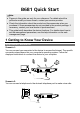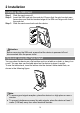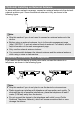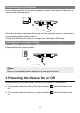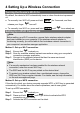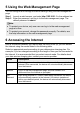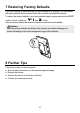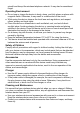B681 Quick Start Note: Figures in this guide are only for your reference. For details about the particular model you have chosen, contact your service provider. Check the information about the product and its accessories when you purchase it. Some accessories are not provided in the product package. If necessary, contact your local dealer to purchase them. This guide briefly describes the device functions.
Appearance 1. 2. 3. 4. 5. 6. 7. 8. 9. 10. Power button Wi-Fi/WPS button Wi-Fi/WPS indicator Network status indicator Power indicator LAN indicators External antenna port Telephone port Power port LAN ports Indicators Indicator Status Wi-Fi/WPS indicator Network status indicator Power indicator / LAN indicators Steady on: Wi-Fi turned on or data transfer in progress. Blinking: WPS connection being set up. Off: Wi-Fi turned off.
2 Installation Installing the SIM Card Step 1 Step 2 Step 3 Slide the card cover off. Insert the SIM card into the card slot. Ensure that the gold contact area faces down and that the beveled edge of the SIM card aligns with that of the card slot. Slide the card cover back onto the device. Attention: Before removing the SIM card, ensure that the device is powered off and disconnected from the power outlet.
(Optional) Installing an External Antenna In areas with poor network coverage, connect an external antenna to the device's external antenna port. Screw the external antenna in fully, as shown in the following figure. Note: Skip this section if you do not need to connect an external antenna to the device. Before using an external antenna, log in to the web management page (http://192.168.1.1) and set antenna mode to external. For details, see the help information on the web management page.
Connecting to a Computer Use an Ethernet cable to connect a computer to one of the device's LAN ports, as shown in the following figure. When the connection between the device and the computer is set up, the device's corresponding LAN indicator turns on. Ensure that the Ethernet cable is no longer than 100 meters (328 feet). Connecting to a Power Outlet Connect a compatible power adapter to the device's power port, and then plug the power adapter into a power outlet.
4 Setting Up a Wireless Connection Turning the Device's Wi-Fi On By default, the device's Wi-Fi automatically turns on when the device is powered on. To manually turn Wi-Fi off, press and hold release your finger. for 2 seconds, and then turns off. To manually turn Wi-Fi on, press and hold until turns steady on. Setting Up a Wi-Fi Connection Note: Before setting up a Wi-Fi connection, ensure that a wireless network adapter has been installed on your computer.
5 Using the Web Management Page You can configure and manage the device settings using the web management page. Step 1 Launch a web browser, and enter http://192.168.1.1 in the address bar. Step 2 Enter the password, and log in to the web management page. The default password is admin. Note: To protect your device, only one user can log in to the web management page at a time. To protect your account, change the password promptly. For details, see the help information on the web management page.
7 Restoring Factory Defaults If you are uncertain of which settings you have configured or changed, you can restore the factory defaults that the device came with, and then reconfigure the device. To restore the factory defaults, Use a sharp-pointed object to press and hold the RESET button until all indicators ( , and ) blink. After the factory defaults are restored, the device will restart automatically.
Safety Information This section contains important information pertaining to the operating instructions of your device. It also contains information about how to use the device safely. Read this information carefully before using your device. Electronic Device Do not use your device if using your device is prohibited. Do not use the device when using your device causes danger or interference with electronic devices.
aircraft and disrupt the wireless telephone network. It may also be considered illegal. Operating Environment Do not use or charge the device in dusty, damp, and dirty places or places with magnetic fields. Otherwise, it may result in a malfunction of the circuit. While using the device, observe the local laws and regulations, and respect others' privacy and legal rights. Place the device or accessories in well-ventilated, cool, and out-of-directsunlight place.
Do not drop, throw, or bend your wireless device. Do not use any chemical detergent, powder, or other chemical agents (such as alcohol and benzene) to clean the device and the charger. Otherwise, parts of the device may be damaged or a fire can be caused. You can clean the device and the charger with a piece of damp and soft antistatic cloth. Do not dismantle the device or accessories.
Copyright © Huawei Technologies Co., Ltd. 2012. All rights reserved. No part of this document may be reproduced or transmitted in any form or by any means without prior written consent of Huawei Technologies Co., Ltd. The product described in this manual may include copyrighted software of Huawei Technologies Co., Ltd. and possible licensors.