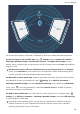User manual
Table Of Contents
- Contents
- Exciting Features
- New Device
- Gestures and Operation
- Home Screen
- Contacts
- Dialing
- Message
- Camera
- Gallery
- Tablet Manager
- Calendar
- Clock
- Notepad
- Utilities
- Device Connection
- Security and Privacy
- Backup and Restoration
- Wi-Fi and Network
- Apps and Notifications
- Sound and Display
- Storage
- Smart Assistance
- System
- System Update
l Assess the quality of available networks: Evaluate currently available network hotspots and
prevent your device from automatically connecting to networks with no Internet connection.
Connect to Wi-Fi
Connect to a Wi-Fi network to conserve your mobile data.
To prevent unauthorized access to your personal data and nancial information, always exercise
caution when connecting to public Wi-Fi networks.
Connect to Wi-Fi: Open Settings, go to Wireless & networks > Wi-Fi and enable Wi-Fi. Select
the network you want to connect to. Depending on the network settings, you may have to enter a
password. Follow the onscreen instructions to complete authentication if required.
l Refresh a Wi-Fi hotspot: Touch Scan to search again for available wireless networks.
l Manually add a Wi-Fi hotspot: Scroll to the bottom of the menu, touch Add network…, and
follow the onscreen instructions to enter the network SSID and password.
Connect to a Wi-Fi network through WPS: In the Wi-Fi screen, go to > Advanced Wi-Fi
settings > WPS connection. Press the WPS button on your router to establish a connection.
Connecting to a WPS-enabled router over WPS allows you to quickly connect to the network without
entering a password.
Wi-Fi and Network
61