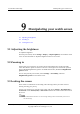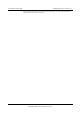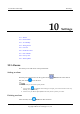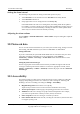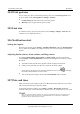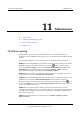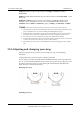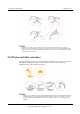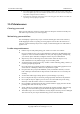User Manual
Leo Proudcts Online Help
10 Settings
Issue 02 (2018-03-12)
Huawei Proprietary and Confidential
Copyright © Huawei Technologies Co., Ltd.
41
10.4 Wrist gestures
You can rotate your wrist to switch among messages after you enable Wrist gestures. Press
the power button, enable Wrist gestures in Settings > Gestures.
Launch tutorial: Provide instructions to learn the gestures.
More tips: Open Google and learn gestures online.
10.5 Font size
To adjust the font size, press the power button, choose Settings > Display > Font size, and
scroll the screen to adjust the font size.
10.6 Notification alert
Setting the ringtone
Press the power button, choose Settings > Sound & notifications, and touch Watch ringtone.
You can either choose None or any ringtone in the list. You cannot set songs saved locally as a
ringtone.
Adjusting Media volume, Alarm volume, and Ring volume
To adjust the Media volume, Alarm volume, and Ring volume, press the power button,
choose Settings > Sound & notifications, and swipe left and right on the scroll bar to adjust
the volume.
The media volume includes music playback volume and game sound volume.
If there is no sound, make sure the alert is enabled in the shortcut menu.
Swipe down on the home screen and check whether the alert icon is , indicating
the watch is muted. Unmute to receive alerts.
You cannot adjust the ringtone volume when Do not disturb mode is enabled.
10.7 Date and time
When your watch is paired with your phone over Bluetooth, the date and time on your watch
will be synchronized from your phone by default.
To manually set the date and time, go to Settings > System > Date & time and disable
automatic setting. You can then manually set the time zone, time, 24-hour time on your watch.
After you set the date and time manually, the message synchronization may not work properly if the
settings are different from your phone. It is recommended that you set the watch to automatically
synchronize the date and time with your phone.