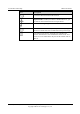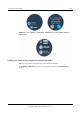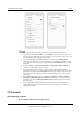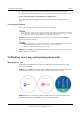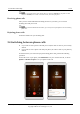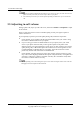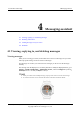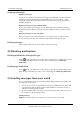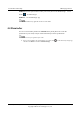User Manual
Leo Proudcts Online Help
3 Call
Issue 02 (2018-03-12)
Huawei Proprietary and Confidential
Copyright © Huawei Technologies Co., Ltd.
23
If you do not enable the Bluetooth call function on your watch, even when you make and receive the
phone calls from your watch, the calls can only be done on your phone.
The call history is stored on your watch or phone depending on which device you use to make the
call.
3.5 Adjusting in-call volume
During a phone call, swipe up on the call screen, and choose Volume in Call options to adjust
in-call volume.
There are many factors that can affect call audio quality, such as poor signal reception or
wireless interference.
If you frequently experience poor audio quality during calls, follow the steps below:
Check whether you are making calls directly with the SIM card on your watch or using
the watch as a Bluetooth device for your phone.
If you are using your watch as a Bluetooth device for your phone, move your watch
closer to your phone and ensure that you have good reception on the phone. If the
distance between your watch and phone is overly great, you may experience poor sound
quality during calls, as Bluetooth requires the two devices to be close together. It is also
recommended that you disable Wi-Fi on your phone, as the Wi-Fi function on some
phones may interfere with calls made over the Bluetooth.
Check whether water has entered your watch. The watch is waterproof. However, water
may collect on the diaphragm inside the microphone and speaker holes, causing distorted
sounds or a reduction in volume. If you think water may have entered the watch, shake
the watch a few times and leave it to dry.
The waterproofing of the watch is designed to prevent water from entering the interior of the watch and
damaging the internal components and main board.