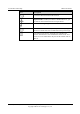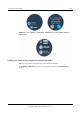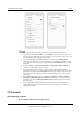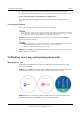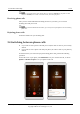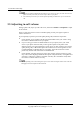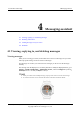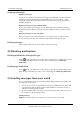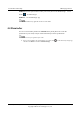User Manual
Leo Proudcts Online Help
3 Call
Issue 02 (2018-03-12)
Huawei Proprietary and Confidential
Copyright © Huawei Technologies Co., Ltd.
21
The contacts in the Google account will automatically synchronize to your watch.
The frequent and favorites contacts on your phone will also synchronize to your watch.
If your watch does not have synchronized to a Google account:
The frequent contacts and favorites contacts on your phone will be synchronized to your
watch.
Viewing your contacts
You can view your contacts by one of the following two methods.
If you do not have contacts on your watch, trust the Wear OS by Google app, and enable the permissions
for the Wear OS by Google app in the permission settings. Restart the Wear OS by Google app, and wait
for a moment. Your contacts will automatically be synchronized to your watch.
Method 1: Press the power button, and you can view your favorite contacts in Contacts
(favorite and frequent contracts).
If there are no contacts shown, check whether there are contacts in Favorites in your phone. To add
contacts to Favorites, star or make a call to the contact, and restart your phone.
The types of displayed contacts vary by phone model.
Method 2: Open Phone and access the Contacts screen. You can view your favorite contacts
and synchronized contacts there.
3.3 Making, receiving, and rejecting phone calls
Making phone calls
Enable Bluetooth calling function, and you can make phone calls by using the one of the
following two methods.
Method 1: Open Phone. The contacts screen is displayed. Swipe left to view the call history
and dialer screens. You can use either of these screens to make calls as needed.
Method 2: Press the power button, and the frequent and favorite contacts (varies by phone
model) will be displayed in Contacts. You can also make phone calls.