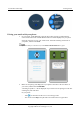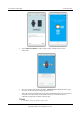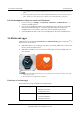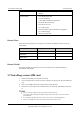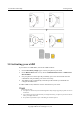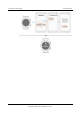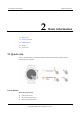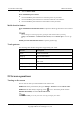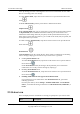User Manual
Leo Proudcts Online Help
1 Getting started
Issue 02 (2018-03-12)
Huawei Proprietary and Confidential
Copyright © Huawei Technologies Co., Ltd.
9
Your watch may carry out updates automatically and restart once it is successfully paired with your
phone.
If the pairing failure persists, check whether multiple Bluetooth devices have been paired with your
phone. Unpair one of them and try again, or disable and re-enable Bluetooth on your phone.
Pair the headphones with your watch over Bluetooth
1. On your watch, go to Settings > Connectivity > Bluetooth > Available devices to
search for available devices.
2. Power on your headphones and then press and hold the power, volume up, and volume
down buttons simultaneously for 2 seconds to pair them with your watch. If your
headphones have a user interface, follow the onscreen instructions for pairing.
3. Touch the Bluetooth device name for your headphones on the list of available devices.
1.6 Relevant apps
Android users can download the Huawei Wear and Huawei Health apps in Google Play
TM
to
make better use of the watch.
With Huawei Wear, you can manage your device, activate the eSIM card, as well as view
the step counts and calories burnt.
With Huawei Health, you can set a personal workout plan, and view detailed sport and
heart rate data.
You can download the Huawei Wear app on your iOS device, but currently you cannot use this app
to manage your watch.
Huawei Health is not supported on iOS devices.
Functions of various apps
The functions of each app are listed in the following table.
Wear OS by Google
Pair your watch with the app.
Manage your watch.
Change watch faces.
Huawei Wear
View steps, calories burnt, and walked distance.
Set user information.
Manage your device.