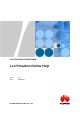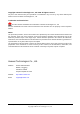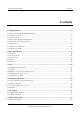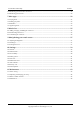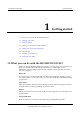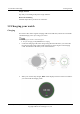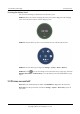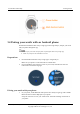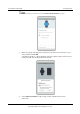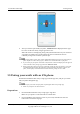User Manual
Leo Proudcts Online Help
1 Getting started
Issue 02 (2018-03-12)
Huawei Proprietary and Confidential
Copyright © Huawei Technologies Co., Ltd.
6
4. After your watch is paired with your phone, Connected will be displayed on the upper
left corner of the Wear OS by Google app home screen.
When the watch face is displayed, pairing and synchronization between your watch and
your phone are finished. You can then follow the onscreen instructions to learn
commonly used gestures and basic operations tips.
If the pairing failure persists, check whether multiple Bluetooth devices have been paired with your
phone. Unpair one of them and try again, or disable and re-enable Bluetooth on your phone.
If you want to pair your phone with another watch, touch the watch name displayed on the upper left
corner of the Wear OS by Google app, and choose Add a new watch.
During pairing, Wear OS by Google syncs and installs certain apps from your phone to your watch
over Bluetooth. The amount of time required for pairing depends on the number of apps on your
phone, and the quality of the Bluetooth connection. Therefore, pairing can take a while.
1.5 Pairing your watch with an iOS phone
Download and install the Wear OS by Google app from the App Store, and pair your watch
with your phone through this app.
You can pair your watch with your phone only through the Wear OS by Google app.
Make sure your phone runs iOS 9.0 or later.
Preparations
1. Download and install Wear OS by Google app in App Store.
Make sure your phone is connected to Wi-Fi or mobile data.
2. Press and hold the power button to power on your watch, and follow the onscreen
instructions to choose the language.