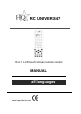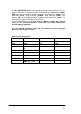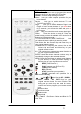manual
10
3. Scrol l key to Learning in LCD menu, and then press the OK key.
4. Scroll key to Delete DEV in LCD menu and then press the OK key.
5. You select device want to delete, and then press the OK key.
6. The LCD shows Sure Delet and then press the OK key, the LCD shows
Success! .
7. Repeat step 5 to delete commands in other device key.
8. Press EXIT key to quit deletes operation.
Delete All Learnt Keys
1. Press and hold the SET key for more than 3 seconds, then release it.
2. Scroll key to Learning in LCD menu, then press the OK key.
3. Scroll key to Delete All in LCD menu and then press the OK key.
4. The LCD shows Sure Delet, then press the OK, LCD shows Success! to
finish the deletion.
Changing Touch Screen Layout
1. Press and hold the SET key for more than 3 seconds, then release it.
2. Press the or key to select Layout in LCD menu, and then press
the OK key.
3. Press the device keys to select modification.(ex. Press TV)Press the Page
key to change to the Touch Screen page that you want to modify. Press the
power button to show all available LCD choice for all buttons.
4. Touch the button that you wish to change(you may change as many button
as you wish.)
5. As long as you touch the button at each time, its appearance will be
changed.