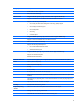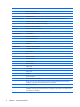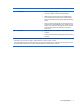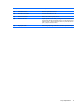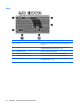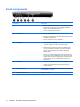Laptop User Manual
Table Of Contents
- Product description
- External component identification
- Illustrated parts catalog
- Removal and replacement procedures
- Preliminary replacement requirements
- Component replacement procedures
- Service tag
- Computer feet
- Battery
- SIM
- Bluetooth module
- Expansion memory module
- WLAN module
- Primary hard drive
- WWAN module
- Optical drive
- Switch cover and keyboard
- LED board
- RTC battery
- Secondary hard drive
- Primary memory module
- Display assembly
- Top cover
- Speaker
- System board
- ExpressCard assembly
- Modem module
- Fan
- Heat sink
- Computer Setup
- Specifications
- Computer specifications
- 12.1-inch, WXGA display specifications
- Hard drive specifications
- DVD-ROM Drive specifications
- DVD±RW and CD-RW SuperMulti Double-Layer Combo Drive specifications
- System DMA specifications
- System interrupt specifications
- System I/O address specifications
- System memory map specifications
- Screw listing
- Backup and recovery
- Connector pin assignments
- Power cord set requirements
- Recycling
- Index
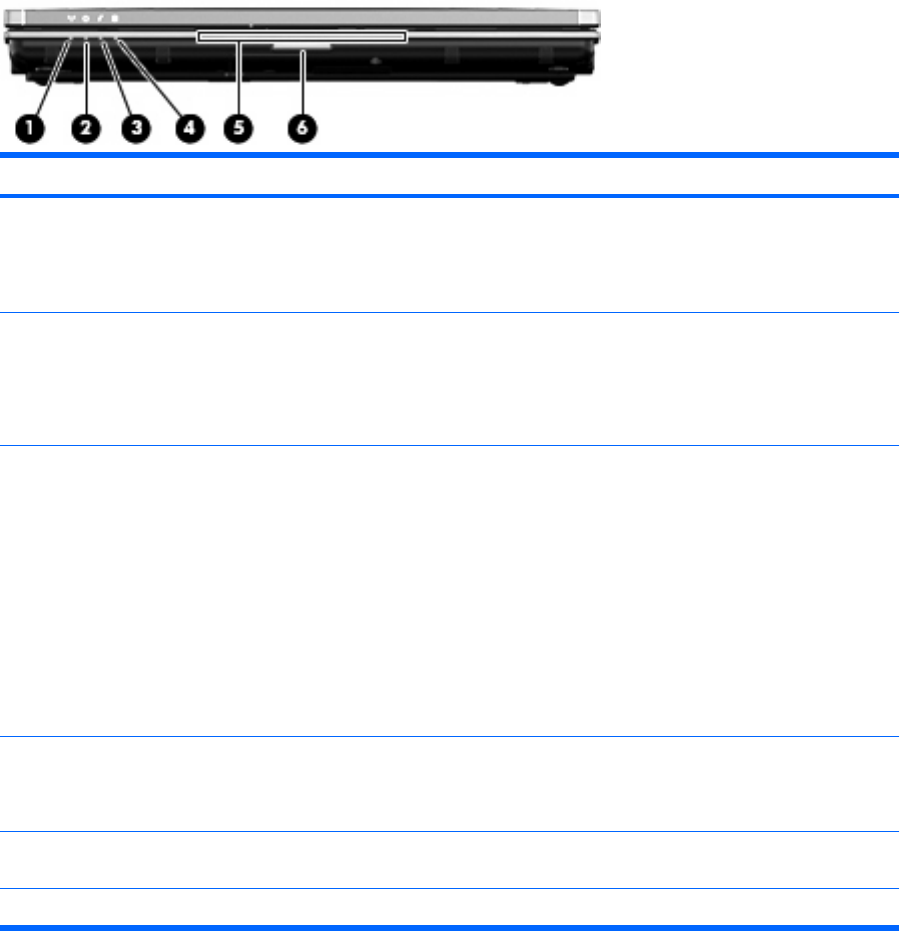
Front components
Component Description
(1) Wireless light
●
Blue: An integrated wireless device, such as a wireless local
area network (WLAN) device, the HP Mobile Broadband
Module, and/or a Bluetooth device, is on.
●
Amber: All wireless devices are off.
(2) Power light
●
On: The computer is on.
●
Blinking: The computer is in the Sleep state (Windows Vista)
or Standby (Windows XP).
●
Off: The computer is off or in Hibernation.
(3) Battery light
●
Amber: A battery is charging.
●
Turquoise: A battery is close to full charge capacity.
●
Blinking amber: A battery that is the only available power
source has reached a low battery level. When the battery
reaches a critical battery level, the battery light begins
blinking rapidly.
●
Off: If the computer is plugged into an external power source,
the light turns off when all batteries in the computer are fully
charged. If the computer is not plugged into an external power
source, the light stays off until the battery reaches a low
battery level.
(4) Drive light
●
Turquoise: The hard drive or optical drive is being accessed.
●
Amber: HP 3D DriveGuard has temporarily parked the
internal hard drive.
(5) Business card slot Holds a business card in position so that the webcam can capture
the information on the card.
(6) Display release button Opens the computer.
12 Chapter 2 External component identification