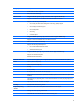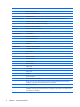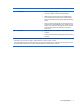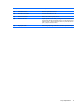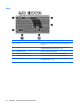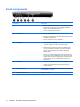Laptop User Manual
Table Of Contents
- Product description
- External component identification
- Illustrated parts catalog
- Removal and replacement procedures
- Preliminary replacement requirements
- Component replacement procedures
- Service tag
- Computer feet
- Battery
- SIM
- Bluetooth module
- Expansion memory module
- WLAN module
- Primary hard drive
- WWAN module
- Optical drive
- Switch cover and keyboard
- LED board
- RTC battery
- Secondary hard drive
- Primary memory module
- Display assembly
- Top cover
- Speaker
- System board
- ExpressCard assembly
- Modem module
- Fan
- Heat sink
- Computer Setup
- Specifications
- Computer specifications
- 12.1-inch, WXGA display specifications
- Hard drive specifications
- DVD-ROM Drive specifications
- DVD±RW and CD-RW SuperMulti Double-Layer Combo Drive specifications
- System DMA specifications
- System interrupt specifications
- System I/O address specifications
- System memory map specifications
- Screw listing
- Backup and recovery
- Connector pin assignments
- Power cord set requirements
- Recycling
- Index
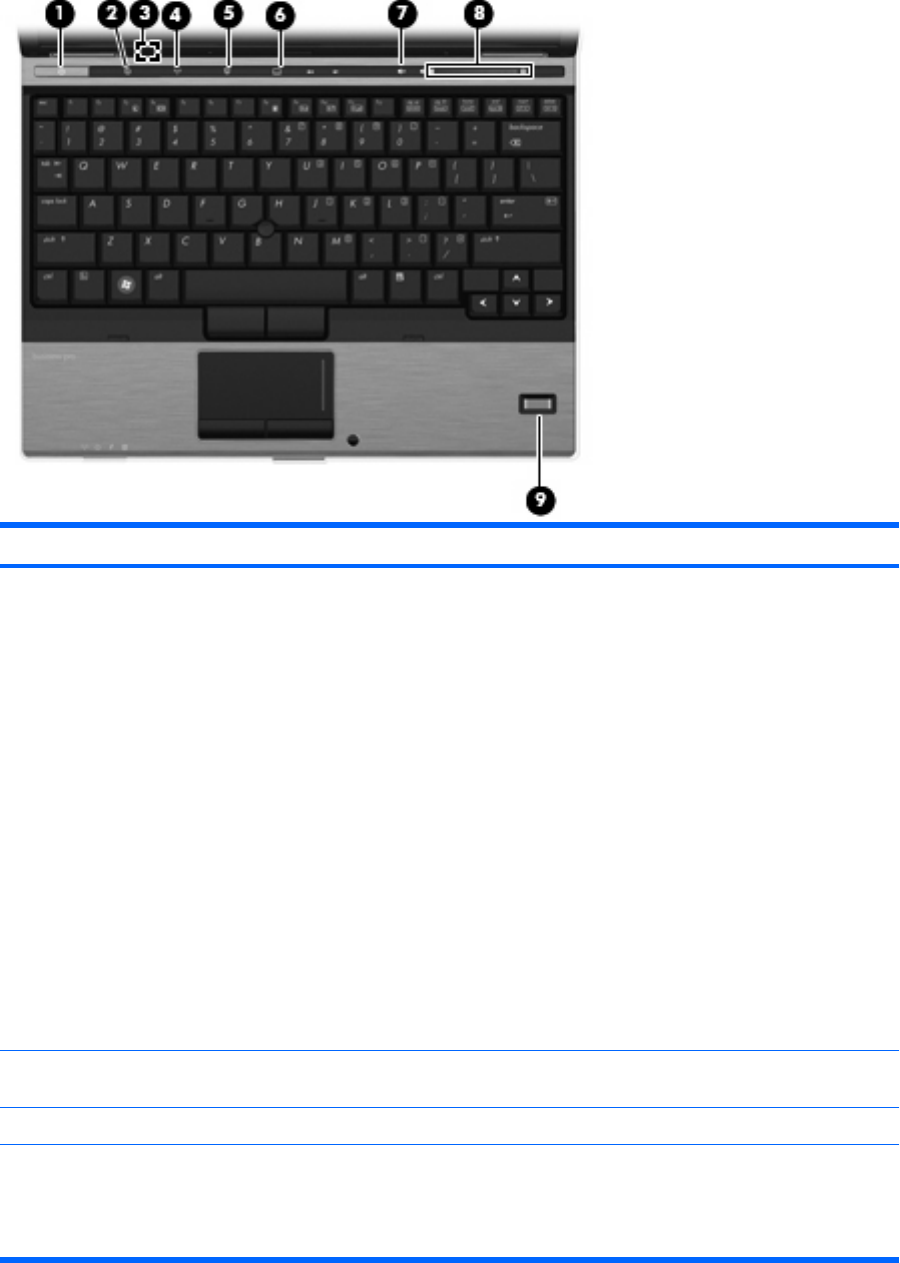
Buttons, switches, and fingerprint reader
Component Description
(1) Power button
●
When the computer is off, press the button to turn on the
computer.
●
When the computer is on, press the button to shut down the
computer.
●
When the computer is in the Sleep state (Windows Vista) or
Standby (Windows XP), press the button briefly to exit the
Sleep state or Standby.
●
When the computer is in Hibernation, press the button briefly
to exit Hibernation.
If the computer has stopped responding and Windows® shutdown
procedures are ineffective, press and hold the power button for at
least 5 seconds to turn off the computer.
To learn more about your power settings:
●
For Windows Vista, select Start > Control Panel > System
and Maintenance > Power Options.
●
For Windows XP, select Start > Control Panel >
Performance and Maintenance > Power Options.
(2) Info button Launches Info Center, which enables you to open various software
solutions.
(3) Internal display switch Turns off the display if the display is closed while the power is on.
(4) Wireless button Turns the wireless feature on or off but does not establish a
wireless connection.
NOTE: A wireless network must be set up in order to establish a
wireless connection.
8 Chapter 2 External component identification