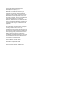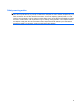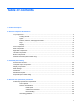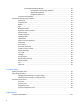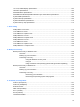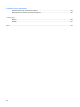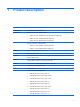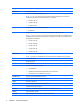HP EliteBook 2530p Notebook PC Maintenance and Service Guide
© Copyright 2008 Hewlett-Packard Development Company, L.P. Bluetooth is a trademark owned by its proprietor and used by Hewlett-Packard Company under license. Intel and Core are trademarks of Intel Corporation in the U.S. and other countries. Java is a US trademark of Sun Microsystems, Inc. Microsoft, Windows, Windows XP, and Windows Vista are U.S. registered trademarks of Microsoft Corporation. SD Logo is a trademark of its proprietor. The information contained herein is subject to change without notice.
Safety warning notice WARNING! To reduce the possibility of heat-related injuries or of overheating the computer, do not place the computer directly on your lap or obstruct the computer air vents. Use the computer only on a hard, flat surface. Do not allow another hard surface, such as an adjoining optional printer, or a soft surface, such as pillows or rugs or clothing, to block airflow.
iv Safety warning notice
Table of contents 1 Product description 2 External component identification Top components ................................................................................................................................... 5 Pointing devices ................................................................................................................... 5 Lights ...................................................................................................................................
Electrostatic discharge damage ........................................................................ 39 Packaging and transporting guidelines ............................................. 40 Workstation guidelines ..................................................................... 40 Equipment guidelines ....................................................................... 41 Unknown user password ...................................................................................................
12.1-inch, WXGA display specifications ........................................................................................... 104 Hard drive specifications .................................................................................................................. 105 DVD-ROM Drive specifications ........................................................................................................ 106 DVD±RW and CD-RW SuperMulti Double-Layer Combo Drive specifications ..........................
10 Power cord set requirements Requirements for all countries and regions ...................................................................................... 144 Requirements for specific countries and regions ............................................................................. 145 11 Recycling Battery .............................................................................................................................................. 146 Display .........................................
1 Product description Category Description Product Name HP EliteBook 2530p Notebook PC Processors Intel® LV Core™2 Duo, soldered uFBGA ● SL9600 2.13-GHz, 1066MHZ front side bus (FSB) with 6-MB cache ● SL9400 1.86-GHz, 1066MHz FSB with 6-MB cache ● SL9300 1.6-GHz, 1066MHz FSB with 6-MB cache Intel ULV Core2 Duo, soldered uFBGA Chipset ● SU9400, 1.4-GHz, 800 MHz, FSB with 3-MB cache ● SU9300, 1.
Category Description Hard drives Customer-accessible Supports the following SATA primary drives: NOTE: The 4.57-cm (1.80-inch) primary hard drive must be installed in the hard drive bay. Installation of this drive in the optical drive bay is not supported. ● 160-GB, 5400-rpm ● 120-GB, 5400-rpm ● 80-GB, 5400-rpm Supports the following primary solid-state drive: ● 80-GB, Intel Supports the following SATA secondary drives installed in the optical drive bay: NOTE: The 6.35-cm (2.
Category Description S4/S5 wake on LAN on AC power NIC power-down technology Wireless LAN Integrated WLAN options by way of mini-slot which supports WLAN only: Support for 2 dual-band 2.4-/5.0-GHz WLAN antennae cabled to mini-slot Support for the following WLAN options: ● 802.11a/b/g with Intel Active Management Technology (iAMT) support ● 802.11a/b/g/n with iAMT support ● 802.11a/b/g/draft-n ● 802.
Category Description Spill-resistant keyboard Windows Vista® Start button Durable key caps Power requirements 65-W Smart AC adapter with localized cable plug support (3-wire plug with ground pin) 9-cell, 83.0-Wh Li-ion battery with fuel gauge 6-cell, 55.0-Wh Li-ion battery with fuel gauge 3-cell, 31.
2 External component identification Top components Pointing devices Component Description (1) Left TouchPad button* Functions like the left button on an external mouse. (2) TouchPad* Moves the pointer and selects or activates items on the screen. (3) Left pointing stick button* Functions like the left button on an external mouse. (4) Pointing stick* Moves the pointer and selects or activates items on the screen. (5) TouchPad on/off button Turns the TouchPad on and off.
Lights Component Description (1) ● On: The computer is on. ● Blinking: The computer is in the Sleep state (Windows Vista) or Standby (Windows XP). ● Off: The computer is off or in Hibernation. ● Blue: An integrated wireless device, such as a wireless local area network (WLAN) device, the HP Mobile Broadband Module, and/or a Bluetooth device, is on. ● Amber: All wireless devices are off. ● Turquoise: TouchPad is on. ● Amber: TouchPad is off.
Component Description (7) ● Amber: A battery is charging. ● Turquoise: A battery is close to full charge capacity. ● Blinking amber: A battery that is the only available power source has reached a low battery level. When the battery reaches a critical battery level, the battery light begins blinking rapidly. ● Off: If the computer is plugged into an external power source, the light turns off when all batteries in the computer are fully charged.
Buttons, switches, and fingerprint reader Component Description (1) ● When the computer is off, press the button to turn on the computer. ● When the computer is on, press the button to shut down the computer. ● When the computer is in the Sleep state (Windows Vista) or Standby (Windows XP), press the button briefly to exit the Sleep state or Standby. ● When the computer is in Hibernation, press the button briefly to exit Hibernation.
Component Description (5) Presentation button Starts the presentation feature. (6) TouchPad on/off button Turns the TouchPad on or off. (7) Volume mute button Mutes and restores speaker sound. (8) Volume scroll zone Adjusts speaker volume. Slide your finger to the left to decrease volume and to the right to increase volume. You can also press and hold the minus (–) sign to decrease volume, or press and hold the plus (+) sign to increase volume.
Keys 10 Component Description (1) esc key Displays system information when pressed in combination with the fn key. (2) fn key Executes frequently used system functions when pressed in combination with a function key or the esc key. (3) Windows logo key Displays the Windows Start menu. (4) Windows applications key Displays a shortcut menu for items beneath the pointer. (5) Embedded numeric keypad keys Can be used like the keys on an external numeric keypad.
Display Component Description (1) Ambient light sensor Automatically adjusts the display brightness based on the lighting conditions in your environment. (2) Webcam light (select models only) On: The integrated camera is in use. (3) Webcam (select models only) Records audio and video and captures still photographs. (4) Keyboard light Illuminates the keyboard in low-light conditions when the keyboard light button is pressed. (5) Keyboard light button Opens and turns on the keyboard light.
Front components Component Description (1) ● Blue: An integrated wireless device, such as a wireless local area network (WLAN) device, the HP Mobile Broadband Module, and/or a Bluetooth device, is on. ● Amber: All wireless devices are off. ● On: The computer is on. ● Blinking: The computer is in the Sleep state (Windows Vista) or Standby (Windows XP). ● Off: The computer is off or in Hibernation. ● Amber: A battery is charging. ● Turquoise: A battery is close to full charge capacity.
Rear components Component Description (1) RJ-45 (network) jack Connects a network cable. (2) Security cable slot Attaches an optional security cable to the computer. NOTE: The security cable is designed to act as a deterrent, but it may not prevent the computer from being mishandled or stolen.
Right-side components NOTE: Refer to the illustration that most closely matches your computer. Component Description (1) ExpressCard slot Supports optional ExpressCards. (2) SD Card Reader Supports the Secure Digital (SD) Memory Card and MultiMediaCard (MMC) optional digital card formats. (3) 1394 port Connects an optional IEEE 1394 or 1394a device, such as a camcorder.
Left-side components NOTE: Refer to the illustration that most closely matches your computer. Component Description (1) Power connector Connects an AC adapter. (2) RJ-11 (modem) jack Connects a modem cable. (3) Powered USB port Provides power to an external device if used with a powered USB cable. (4) USB port Connects an optional USB device. (5) Vent Enables airflow to cool internal components.
(4) Vent Enables airflow to cool internal components. NOTE: The computer fan starts up automatically to cool internal components and prevent overheating. It is normal for the internal fan to cycle on and off during routine operation. (5) 16 Optical drive Chapter 2 External component identification Reads and writes to an optical disc.
Bottom components Component Description (1) Battery release latches (2) Release the battery from the battery bay. (2) Battery bay Holds the battery. (3) SIM slot (select models only) Contains a wireless subscriber identity module (SIM). The SIM slot is located inside the battery bay. (4) Broadband wireless module compartment Contains an HP Mobile Broadband Module (select models only).
Component Description (8) Speaker Produces sound. (9) Memory module compartment Contains an expansion memory module slot and a WLAN module (select models only). NOTE: To prevent an unresponsive system, replace the wireless module only with a wireless module authorized for use in the computer by the governmental agency that regulates wireless devices in your country or region.
Wireless antennae (select models only) Component Description (1) WLAN antennae (2)* Send and receive wireless signals to communicate with wireless local area networks (WLAN). (2) WWAN antennae (2)* Send and receive wireless signals to communicate with wireless wide-area networks (WWAN). *The antennae are not visible from the outside of the computer. For optimal transmission, keep the areas immediately around the antennae free from obstructions.
3 Illustrated parts catalog Serial number location The service tag, affixed to the bottom of the computer, provides information that may be needed when troubleshooting system problems. The service tag provides the following information: (1) Product name: This is the product name affixed to the front of the computer. (2) Serial number (s/n): This is an alphanumeric identifier that is unique to each product.
Serial number location 21
Computer major components 22 Item Description (1) 12.1-inch, WXGA AntiGlare display assembly (See Display components on page 27 for display assembly component spare part number information.
Item Description Spare part number (2) Switch cover (includes display lid switch board and cable) 492556-001 (3) Keyboard with pointing stick (includes keyboard cable and pointing stick cable) ● For use in Brazil 506677-201 ● For use in the Czech Republic 506677-221 ● For use in Denmark 506677-081 ● For use in Europe 506677-021 ● For use in Finland and Sweden 506677-B71 ● For use in France 506677-051 ● For use in French Canada 506677-121 ● For use in Germany 506677-041 ● For
Item Description (4c) Broadband wireless module compartment cover (4d) Memory module compartment cover (4e) Hard drive bay cover Spare part number NOTE: The 4.57-cm (1.80-inch) primary hard drive must be installed in the hard drive bay. Installation of this drive in the optical drive bay is not supported.
Item Description Spare part number ● Broadcom 4322AGN WiFi Adapter for use in Afghanistan, Albania, Algeria, Andorra, 487330-002 Angola, Antigua & Barbuda, Argentina, Armenia, Aruba, Australia, Austria, Azerbaijan, the Bahamas, Bahrain, Bangladesh, Barbados, Belarus, Belgium, Belize, Benin, Bermuda, Bhutan, Bolivia, Bosnia & Herzegovina Botswana, Brazil, the British Virgin Islands, Brunei, Bulgaria, Burkina Faso, Burundi, Cambodia, Cameroon, Cape Verde, the Central African Republic, Chad, Chile, Colombi
Item Description Spare part number ● Broadcom 4312G WiFi Adapter for use in Afghanistan, Albania, Algeria, Andorra, Angola, Antigua & Barbuda, Argentina, Armenia, Aruba, Australia, Austria, Azerbaijan, the Bahamas, Bahrain, Bangladesh, Barbados, Belarus, Belgium, Belize, Benin, Bermuda, Bhutan, Bolivia, Bosnia & Herzegovina Botswana, Brazil, the British Virgin Islands, Brunei, Bulgaria, Burkina Faso, Burundi, Cambodia, Cameroon, Cape Verde, the Central African Republic, Chad, Chile, Colombia, Comoros, t
Display components Item Description Spare part number 12.
Item 28 Description Spare part number With webcam 496490-001 Without webcam 495020-001 Chapter 3 Illustrated parts catalog
Mass storage Item Description (1) Primary hard drive Spare part number NOTE: The 4.57-cm (1.80-inch) primary hard drive must be installed in the hard drive bay. Installation of this drive in the optical drive bay is not supported.
Item (3) 30 Description Spare part number Secondary hard drive system connector board (required for installation of secondary hard drive) 495028-001 Optical drive DVD-ROM Drive 492558-001 DVD±RW and CD-RW SuperMulti Double-Layer Combo Drive 492559-001 Chapter 3 Illustrated parts catalog
Plastics Kit Item Description Spare part number Plastics Kit: 492577-001 (1) ExpressCard slot insert (2) Bluetooth module compartment cover (includes one captive screw, secured by a C-clip) (3) Broadband wireless module compartment cover (includes one captive screw, secured by a C-clip) (4) Hard drive bay cover (includes 2 captive screws, secured by C-clips) NOTE: The 4.57-cm (1.80-inch) primary hard drive must be installed in the hard drive bay.
Miscellaneous parts 32 Description Spare part number 65-W Smart AC Adapter 463958-001 Cable Kit, includes Bluetooth, LED, and modem cables 492555-001 Optical drive bay insert assembly, includes additional USB port 498455-001 Power cord 490371-001 Rubber Kit (includes all rubber/mylar computer components) 492578-001 Screw Kit 492579-001 Smart card reader 492581-001 Chapter 3 Illustrated parts catalog
Sequential part number listing Spare part number Description 459263-001 Broadcom 4312G WiFi Adapter (802.11b/g WLAN module) for use in the United States and Canada 459263-002 Broadcom 4312G WiFi Adapter (802.
34 Spare part number Description 487330-002 Broadcom 4322AGN WiFi Adapter (802.
Spare part number Description 492570-001 1-GB, PC2-6400, 800-MHz, DDR2 memory module 492571-001 2-GB, PC2-6400, 800-MHz, DDR2 memory module 492572-001 4-GB, PC2-6400, 800-MHz, DDR2 memory module 492573-001 Microphone 492574-001 6.35-cm (2.50-inch) secondary hard drive cage assembly (includes additional USB port) 492575-001 12.1-inch, WXGA AntiGlare display assembly (without webcam) 492576-001 12.
36 Spare part number Description 506677-081 Keyboard with pointing stick for use in Denmark 506677-091 Keyboard with pointing stick for use in Norway 506677-111 Keyboard with pointing stick for use in Switzerland 506677-121 Keyboard with pointing stick for use in French Canada 506677-131 Keyboard with pointing stick for use in Portugal 506677-141 Keyboard with pointing stick for use in Turkey 506677-151 Keyboard with pointing stick for use in Greece 506677-161 Keyboard with pointing stick
4 Removal and replacement procedures Preliminary replacement requirements Tools required You will need the following tools to complete the removal and replacement procedures: ● Flat-bladed screwdriver ● Magnetic screwdriver ● Phillips P0 and P1 screwdrivers ● Torx T8 screwdriver Service considerations The following sections include some of the considerations that you must keep in mind during disassembly and assembly procedures.
Cables and connectors CAUTION: When servicing the computer, be sure that cables are placed in their proper locations during the reassembly process. Improper cable placement can damage the computer. Cables must be handled with extreme care to avoid damage. Apply only the tension required to unseat or seat the cables during removal and insertion. Handle cables by the connector whenever possible. In all cases, avoid bending, twisting, or tearing cables.
Grounding guidelines Electrostatic discharge damage Electronic components are sensitive to electrostatic discharge (ESD). Circuitry design and structure determine the degree of sensitivity. Networks built into many integrated circuits provide some protection, but in many cases, ESD contains enough power to alter device parameters or melt silicon junctions. A discharge of static electricity from a finger or other conductor can destroy static-sensitive devices or microcircuitry.
Packaging and transporting guidelines Follow these grounding guidelines when packaging and transporting equipment: ● To avoid hand contact, transport products in static-safe tubes, bags, or boxes. ● Protect ESD-sensitive parts and assemblies with conductive or approved containers or packaging. ● Keep ESD-sensitive parts in their containers until the parts arrive at static-free workstations. ● Place items on a grounded surface before removing items from their containers.
Equipment guidelines Grounding equipment must include either a wrist strap or a foot strap at a grounded workstation. ● When seated, wear a wrist strap connected to a grounded system. Wrist straps are flexible straps with a minimum of one megohm ±10% resistance in the ground cords. To provide proper ground, wear a strap snugly against the skin at all times. On grounded mats with banana-plug connectors, use alligator clips to connect a wrist strap.
Unknown user password If the computer you are servicing has an unknown user password, follow these steps to clear the password: NOTE: These steps also clear CMOS. 1. Shut down the computer. If you are unsure whether the computer is off or in Hibernation, turn the computer on, and then shut it down through the operating system. 2. Disconnect all external devices connected to the computer. 3.
Component replacement procedures This chapter provides removal and replacement procedures. There are as many as 60 screws, in 9 different sizes, that must be removed, replaced, or loosened when servicing the computer. Make special note of each screw size and location during removal and replacement.
Service tag The service tag, affixed to the bottom of the computer, provides information that may be needed when troubleshooting system problems. The service tag provides the following information: (1) Product name: This is the product name affixed to the front of the computer. (2) Serial number (s/n): This is an alphanumeric identifier that is unique to each product. (3) Part number/Product number (p/n): This number provides specific information about the product's hardware components.
Computer feet The computer feet are adhesive-backed rubber pads. The feet are included in the Rubber Kit, spare part number 492578-001. There are 4 rubber feet that attach to the base enclosure in the locations illustrated below.
Battery Description Spare part number 9-cell, 83.0-Wh Li-ion battery 492550-001 6-cell, 55.0-Wh Li-ion battery 492549-001 3-cell, 31.0-Wh Li-ion battery 492548-001 Before disassembling the computer, follow these steps: 1. Shut down the computer. If you are unsure whether the computer is off or in Hibernation, turn the computer on, and then shut it down through the operating system. 2. Disconnect all external devices connected to the computer. 3.
SIM NOTE: This section applies only to computer models with WWAN capability. NOTE: If there is a SIM inserted in the SIM slot, it must be removed before disassembling the computer. Be sure that the SIM is reinserted in the SIM slot after reassembling the computer. Before removing the SIM, follow these steps: 1. Shut down the computer. If you are unsure whether the computer is off or in Hibernation, turn the computer on, and then shut it down through the operating system. 2.
Bluetooth module Description Spare part number Bluetooth module 483113-001 Before removing the Bluetooth module, follow these steps: 1. Shut down the computer. If you are unsure whether the computer is off or in Hibernation, turn the computer on, and then shut it down through the operating system. 2. Disconnect all external devices connected to the computer. 3.
5. Remove the Bluetooth module (3). Reverse the above procedure to install the Bluetooth module.
Expansion memory module Description Spare part number Memory modules (PC2-6400, 800-MHz, DDR2) 4-GB 492572-001 2-GB 492571-001 1-GB 492570-001 Before removing the memory module, follow these steps: 1. Shut down the computer. If you are unsure whether the computer is off or in Hibernation, turn the computer on, and then shut it down through the operating system. 2. Disconnect all external devices connected to the computer. 3.
4. Remove the memory module (2) by pulling the module away from the slot at an angle. NOTE: The memory module is designed with a notch (3) to prevent incorrect insertion into the memory module slot. Reverse this procedure to install the memory module.
WLAN module 52 Description Spare part number ● Intel WiFi Link 5100ABGN (802.
Description Spare part number ● 459263-002 Broadcom 4312G WiFi Adapter (802.
2. Lift the front edge of the memory module compartment cover (2), swing it back, and remove the cover (3). The memory module compartment cover is included in the Plastics Kit, spare part number 492577-001. 3. Disconnect the WLAN antenna cables (1) from the terminals on the WLAN module. NOTE: The black WLAN antenna cable is connected to the WLAN module “Main” terminal. The white WLAN antenna cable is connected to the WLAN module “Aux” terminal. 4. Remove the two Phillips PM2.0×4.
Primary hard drive NOTE: The 4.57-cm (1.80-inch) primary hard drive must be installed in the hard drive bay. Installation of this drive in the optical drive bay is not supported. NOTE: All primary hard drive spare part kits include a hard drive bracket.
56 4. Loosen the 2 Phillips 2.0×6.0 captive screws (1) that secure the hard drive bracket, and remove the hard drive bracket (2). 5. Remove the Phillips screw that secures the connector board to the base enclosure(3). 6. Tilt the primary hard drive up toward you (1) to disengage it from the compartment. 7. Grasp the edges of the connector board, and disconnect the hard drive (2) from the connector board. 8. Remove the hard drive (3).
9. Pull the edges of the protective rubber gasket out and away from the hard drive (1), and remove the gasket (2). 10. If it is necessary to replace the primary hard drive connector board, release the ZIF connectors (1) to which the primary hard drive connector board cable is attached, and disconnect the cable (2). 11. Remove the primary hard drive connector board (3). Reverse this procedure to reassemble and install the primary hard drive.
WWAN module Description Spare part number HP un2400 Mobile Broadband Module 483377-002 CAUTION: The WWAN module and the WLAN module are not interchangeable. CAUTION: To prevent an unresponsive system, replace the wireless module only with a wireless module authorized for use in the computer by the governmental agency that regulates wireless devices in your country or region.
5. Remove the two Phillips PM2.0×4.0 screws that secure the module to the computer (2). 6. Remove the WWAN module (3) by pulling the module away from the slot at an angle. NOTE: WWAN modules are designed with a notch (4) to prevent incorrect insertion. Reverse this procedure to install the WWAN module.
Optical drive Description Spare part number Optical drives DVD-ROM Drive 492558-001 DVD±RW and CD-RW SuperMulti Double-Layer Combo Drive 492559-001 Before removing the optical drive, follow these steps: 1. Shut down the computer. If you are unsure whether the computer is off or in Hibernation, turn the computer on, and then shut it down through the operating system. 2. Disconnect all external devices connected to the computer. 3.
7. Remove the optical drive bracket (2). Reverse this procedure to reassemble and install an optical drive.
Switch cover and keyboard Description Spare part number Switch cover (includes display lid switch board and cable) 492556-001 Keyboard with pointing stick (includes keyboard cable and pointing stick cable) ● For use in Brazil 506677-201 ● For use in the Czech Republic 506677-221 ● For use in Denmark 506677-081 ● For use in Europe 506677-021 ● For use in Finland and Sweden 506677-B71 ● For use in France 506677-051 ● For use in French Canada 506677-121 ● For use in Germany 506677-04
1. Shut down the computer. If you are unsure whether the computer is off or in Hibernation, turn the computer on, and then shut it down through the operating system. 2. Disconnect all external devices connected to the computer. 3. Disconnect the power from the computer by first unplugging the power cord from the AC outlet and then unplugging the AC adapter from the computer. 4. Remove the battery (see Battery on page 46). 5. Remove the WWAN module compartment cover (see WWAN module on page 58). 6.
7. Lift the rear edge of the keyboard and swing it up and forward until it rests upside down on the palm rest. 8. Release the zero insertion force (ZIF) connectors (1) to which the keyboard cable is attached, and disconnect the keyboard cable (2) from the system board. 9. Release the ZIF connector (3) to which the pointing stick cable is attached, and disconnect the pointing stick cable (4) from the system board. 10. Remove the keyboard. 11.
12. Remove the switch cover. Reverse this procedure to install the switch cover and keyboard.
LED board Description Spare part number LED board (includes cable and Mylar cover) 499209-001 Before removing the LED board, follow these steps: 1. Shut down the computer. If you are unsure whether the computer is off or in Hibernation, turn the computer on, and then shut it down through the operating system. 2. Disconnect all external devices connected to the computer. 3.
RTC battery NOTE: Removing the RTC battery and leaving it uninstalled for 5 or more minutes causes all passwords and CMOS settings to be cleared. Description Spare part number RTC battery 481089-001 Before removing the RTC battery, follow these steps: 1. Shut down the computer. If you are unsure whether the computer is off or in Hibernation, turn the computer on, and then shut it down through the operating system. 2. Disconnect all external devices connected to the computer. 3.
Secondary hard drive NOTE: The 6.35-cm (2.50-inch) secondary hard drive must be installed in the optical drive bay. Installation of this drive in the hard drive bay is not supported. (This option is not available when the optical drive is installed.
2. Remove the 5 Mylar screw covers (1), the 4 Phillips screws (2), and the 2 Phillips PM2.0×6.0 screws (3) that secure the secondary hard drive cradle assembly to the computer. 3. Turn the computer right-side up, and open the display as far as possible. 4. Disconnect the secondary hard drive cradle assembly USB cable from the system board. 5. Release the USB cable from all obstructions (1) and tuck the excess cable and connector securely into the cradle assembly (2).
70 6. Remove the secondary hard drive cradle assembly (3) from the optical drive bay. 7. Remove the four Phillips PM3.0×4.0 secondary hard drive screws that secure the secondary hard drive to the cradle assembly. 8. Tilt the hard drive up and away from the connector board (1), and disconnect the hard drive from the connector board (2).
9. Remove the hard drive from the cradle assembly (3). 10. If it is necessary to replace the secondary hard drive connector board, remove the two Phillips screws that secure the connector board to the cradle assembly (1). 11. Remove the secondary hard drive connector board (2). 12. If it is necessary to replace the secondary hard drive system connector board, remove the two Phillips screws that secure the connector board to the cradle assembly (1). 13.
14. Remove the secondary hard drive system connector board (4). Reverse the above procedure to reassemble and install the secondary hard drive.
Primary memory module Description Spare part number Memory modules (PC2-6400, 800-MHz, DDR2) 4-GB 492572-001 2-GB 492571-001 1-GB 492570-001 Before removing the primary memory module, follow these steps: 1. Shut down the computer. If you are unsure whether the computer is off or in Hibernation, turn the computer on, and then shut it down through the operating system. 2. Disconnect all external devices connected to the computer. 3.
Display assembly Description Spare part number 12.
3. Disconnect the wireless antenna cables from the WWAN module (3), and feed them down through the hole (4). 4. Turn the computer right side up, and open the display . 5. Thread the WLAN (1) and WWAN (2) cables out through the top cover, and release the cables from the top cover clips (3). 6. Close the computer and turn the computer upside down, with the rear of the computer toward you.
7. Remove the two Mylar screw covers (1) and the four Torx T8M2.0×6.0 screws (2) that secure the display assembly to the computer. 8. Turn the computer right-side up, with the front toward you. 9. Open the computer. CAUTION: The display assembly will be unsupported when the following screws are removed. To prevent damage to the display assembly, support it before removing the screws. 10. Remove the two Torx8 T8M2.5×6.
12. If it is necessary to replace the display bezel, remove the four rubber screw covers (1) and the four Torx T8M2.5×6.0 screws (2) that secure the display bezel to the display assembly. NOTE: The rubber screw covers on the display bezel top edge are thicker than the rubber screw covers on the display bezel bottom edge. 13. Flex the inside edges of the bottom (1), left and right sides (2), and the top (3) of the display bezel until the bezel disengages from the display enclosure. 14.
17. Remove the display panel (3). 18. Remove the two Phillips PM2.0×4.0 screws (1) that secure each display hinge to the display panel. 19. Remove the display hinges (2). 20. If it is necessary to replace the display panel cable, turn the display panel upside down, with the display panel bottom edge toward you. 21. Disconnect the display panel cable from the inverter (1). 22. Disconnect the display panel cable (2) from the display panel.
23. Remove the display panel cable (3). 24. If it is necessary to replace the microphones (1), remove the microphones from the display enclosure (2). Reverse this procedure to reassemble and install the display assembly.
Top cover Description Spare part number Top cover (includes TouchPad board and cable, TouchPad button board and cable, and TouchPad bracket) With fingerprint reader 492557-001 Without fingerprint reader 514059-001 Before removing the top cover, follow these steps: 1. Shut down the computer. If you are unsure whether the computer is off or in Hibernation, turn the computer on, and then shut it down through the operating system. 2. Disconnect all external devices connected to the computer. 3.
2. Remove the following screw covers and screws: (1) Four rubber screw covers. The rubber screw covers are included in the Rubber Kit, spare part number 481106-001. (2) Six Torx T8M2.5×6.0 screws. (3) One Phillips PM2.0×5.0 screw. (4) One Torx T8M2.0×5.0 screw. 3. Turn the computer right-side up, with the front toward you. 4. Disconnect the TouchPad cable (1), and the fingerprint reader board cable (2) from the system board. 5. Remove the two Torx T8M2.5×6.0 screws (3) and the Phillips PM2.0×6.
6. Lift the rear edge of the top cover (1) and swing it up and forward until it rests at an angle. 7. Lift the front edge of the top cover (2) until it disengages from the base enclosure. 8. Remove the top cover. Reverse this procedure to install the top cover.
Speaker Description Spare part number Speaker 481109-001 Before removing the speaker, follow these steps: 1. Shut down the computer. If you are unsure whether the computer is off or in Hibernation, turn the computer on, and then shut it down through the operating system. 2. Disconnect all external devices connected to the computer. 3. Disconnect the power from the computer by first unplugging the power cord from the AC outlet and then unplugging the AC adapter from the computer. 4.
System board Description Spare part number System board (includes processor, replacement thermal material, and replacement thermal material cleaning kit) With LV SL9600 processor 513947-001 With LV SL9400 processor 492552-001 With LV SL9300 processor 492551-001 With ULV SU9400 processor 513946-001 With ULV SU9300 processor 492553-001 Before removing the system board, follow these steps: 1. Shut down the computer.
Remove the system board: 1. Release the ZIF connector to which the front LED board cable is attached and disconnect the front LED board cable (1) from the system board. 2. Disconnect the speaker cable (2) from the system board. 3. Remove the three Torx8 T8M2.5×6.0 screws (3) that secure the system board to the base enclosure. 4. Flex the left side of the base enclosure (1) until the RJ-11 jack and USB ports are clear of the openings in the base enclosure. 5.
ExpressCard assembly Description Spare part number ExpressCard assembly 492567-001 Before removing the PC Card assembly, follow these steps: 1. Shut down the computer. If you are unsure whether the computer is off or in Hibernation, turn the computer on, and then shut it down through the operating system. 2. Disconnect all external devices connected to the computer. 3.
3. Turn the system board rightside up, with the rear toward you. 4. Remove the ExpressCard assembly. Reverse this procedure to install the ExpressCard assembly.
Modem module Description Spare part number Modem modules NOTE: The modem module spare part kits do not include a modem module cable. The modem module cable is included in the Cable Kit, spare part number 492555-001. For use in all countries and regions except Australia and New Zealand 461750-001 For use only in Australia and New Zealand 461750-011 Before removing the modem module, follow these steps: 1. Shut down the computer.
4. Remove the modem module . Reverse this procedure to install the modem module.
Fan Description Spare part number Fan (includes thermal material) 492568-001 NOTE: To properly ventilate the computer, allow at least a 7.6-cm (3-inch) clearance on the right side and rear panel of the computer. The computer uses an electric fan for ventilation. The fan is controlled by a temperature sensor and is designed to turn on automatically when high temperature conditions exist.
4. Lift the fan up (3) to remove. Reverse this procedure to install the fan.
Heat sink Description Spare part number Heat sink (includes replacement thermal material and replacement thermal material cleaning kit) 492582–001 Before removing the heat sink, follow these steps: 1. Shut down the computer. If you are unsure whether the computer is off or in Hibernation, turn the computer on, and then shut it down through the operating system. 2. Disconnect all external devices connected to the computer. 3.
3. Remove the heat sink (2). NOTE: The thermal material must be thoroughly cleaned from the surfaces of the heat sink and system board each time the heat sink is removed. Thermal paste and pads are located on the heat sink (1) and on system board components (2). Replacement thermal material is included with all heat sink and system board spare part kits. Replacement thermal material is included with all heat sink and system board spare part kits. Reverse this procedure to install the heat sink.
5 Computer Setup Starting Computer Setup Computer Setup is a preinstalled, ROM-based utility that can be used even when the operating system is not working or will not load. NOTE: Some of the Computer Setup menu items listed in this guide may not be supported by your computer. NOTE: An external keyboard or mouse connected to a USB port can be used with Computer Setup only if USB legacy support is enabled. To start Computer Setup, follow these steps: 94 1.
Using Computer Setup Navigating and selecting in Computer Setup The information and settings in Computer Setup are accessed from the File, Security, Diagnostics, and System Configuration menus. To navigate and select in Computer Setup, follow these steps: 1. Turn on or restart the computer, and then press esc while the “Press the ESC key for Startup Menu” message is displayed at the bottom of the screen.
Restoring factory settings in Computer Setup NOTE: Restoring defaults will not change the hard drive mode. To return all settings in Computer Setup to the values that were set at the factory, follow these steps: 1. Turn on or restart the computer, and then press esc while the “Press the ESC key for Startup Menu” message is displayed at the bottom of the screen. 2. Press f10 to enter BIOS Setup. 3. Use a pointing device or the arrow keys to select File > Restore defaults. 4.
Computer Setup menus The menu tables in this section provide an overview of Computer Setup options. NOTE: Some of the Computer Setup menu items listed in this chapter may not be supported by your computer. File menu Select To do this System Information ● View identification information for the computer and the batteries in the system. ● View specification information for the processor, cache and memory size, system ROM, video revision, and keyboard controller version.
Security menu NOTE: Some of the menu items listed in this section may not be supported by your computer. Select To do this Setup BIOS Administrator Password Set up a BIOS administrator password. User Management (requires a BIOS administrator password) ● Create a new BIOS user account. ● View a list of ProtectTools users. Password Policy (requires a BIOS administrator password) Revise password policy criteria. HP SpareKey Enable/disable HP SpareKey (enabled by default).
Diagnostics menu Select To do this System Diagnostics menu ● F1 System Information—Displays the following information: ◦ Identification information for the computer and the batteries in the system. ◦ Specification information for the processor, cache and memory size, system ROM, video revision, and keyboard controller version. ● F2 Start-up Test—Verifies the system components needed for starting the computer. ● F3 Run-In Test—Runs a comprehensive check on system memory.
System Configuration menu NOTE: Some of the listed System Configuration options may not be supported by your computer. Select To do this Language Change the Computer Setup language. Boot Options ● Set a Startup Menu delay (in seconds). ● Enable/disable Custom Logo (disabled by default). ● Enable/disable Display Diagnostic URL (enabled by default). ● Enable/disable CD-ROM boot (enabled by default). ● Enable/disable SD Card boot (enabled by default).
Select To do this NOTE: Availability of the options above varies by computer model. Built-In Device Options ● Enable/disable secondary battery fast charge (enabled by default). ● Enable/disable HP QuickLook 2 (enabled by default). ● Enable/disable Virtualization Technology (select models only; disabled by default). ● Enable/disable TXT (Intel® Trusted Execution Technology) (select models only; disabled by default). ● Enable/disable Dual Core CPU (select models only; enabled by default).
Select To do this Port Options (all are enabled by default) NOTE: All port options are enabled by default. ● Enable/disable the Smart Card slot. ● Enable/disable the ExpressCard slot. ● Enable/disable the serial port. ● Enable/disable the parallel port. ● Enable/disable the flash media reader. ● Enable/disable the USB port. CAUTION: Disabling the USB port also disables MultiBay devices and ExpressCard devices on the advanced port replicator. ● AMT Options Enable/disable the 1394 port.
6 Specifications Computer specifications Metric U.S. Depth 21.43 cm 8.44 in Width 28.23 cm 11.11 in Height (front to rear) 2.52 to 3.40 cm 0.99 to 1.34 in Equipped with DVD-ROM Drive, 9-cell battery, and WLAN module 1.79 kg 3.95 lbs Equipped with DVD-ROM Drive, 6-cell battery, and WLAN module 1.64 kg 3.62 lbs Equipped with DVD-ROM Drive, 3-cell battery, and WLAN module 1.48 kg 3.26 lbs Equipped with 3-cell battery and WLAN module 1.29 kg 2.
12.1-inch, WXGA display specifications Metric U.S. Height 16.9 cm 6.7 in Width 26.2 cm 10.3 in Diagonal 30.8 cm 12.1 in Number of colors Up to 16.8 million Contrast ratio 250:1 (typical) Brightness 180 nits (typical) Dimensions Pixel resolution Pitch 0.279 × 0.279 mm Format 1280 × 800 Configuration RGB vertical stripe Backlight Edge lit Character display 80 × 25 Total power consumption 4.
Hard drive specifications 250-GB* 200-GB* 160-GB* 120-GB* 80-GB* Height 9.5 mm 9.5 mm 9.5 mm 9.5 mm 9.
DVD-ROM Drive specifications Applicable disc DVD-ROM (DVD-5, DVD-9, DVD-10, DVD-18), CD-ROM (Mode 1 and 2), CD Digital Audio, CD-XA ready (Mode 2, Form 1 and Form 2), CD-I (Mode 2, Form 1 and Form 2), CD-RW, Photo CD (single and multisession), and CD-Bridge Access time CD DVD Random < 100 ms < 125 ms Cache buffer 512 KB Data transfer rate CD-R (24X) 3,600 KB/sec (150 KB/s at 1X CD rate) CD-RW (10X) 1,500 KB/sec (150 KB/s at 1X CD rate) CD-ROM (24X) 3,600 KB/sec (150 KB/s at 1X CD rate) DVD
DVD±RW and CD-RW SuperMulti Double-Layer Combo Drive specifications Applicable disc Read: Write: CD-DA, CD+(E)G, CD-MIDI, CD-TEXT, CD-ROM, CD-ROM XA, MIXED MODE CD, CD-I, CD-I Bridge (Photo-CD, Video CD), Multisession CD (Photo-CD, CDEXTRA, Portfolio, CD-R, CD-RW), CD-R, CD-RW, DVD-ROM (DVD-5, DVD-9, DVD-10, DVD-18), DVD-R, DVD-RW, DVD+R, DVD+RW, DVD-RAM CD-R and CD-RW Access time CD DVD Random < 175 ms < 230 ms Cache buffer 2 MB DVD+R, DVD+RW, DVD-R, DVD-RW, DVD-RAM Data transfer rate 24X CD-
System DMA specifications Hardware DMA System function DMA0 Not applicable DMA1* Not applicable DMA2* Not applicable DMA3 Not applicable DMA4 Direct memory access controller DMA5* Available for ExpressCard DMA6 Not assigned DMA7 Not assigned *ExpressCard controller can use DMA 1, 2, or 5.
System interrupt specifications Hardware IRQ System function IRQ0 System timer IRQ1 Standard 101-/102-Key or Microsoft® Natural Keyboard IRQ2 Cascaded IRQ3 Intel 82801DB/DBM USB2 Enhanced Host Controller—24CD IRQ4 COM1 IRQ5* Conexant AC—Link Audio Intel 82801DB/DBM SMBus Controller—24C3 Data Fax Modem with SmartCP IRQ6 Diskette drive IRQ7* Parallel port IRQ8 System CMOS/real-time clock IRQ9* Microsoft ACPI-compliant system IRQ10* Intel USB UHCI controller—24C2 Intel 82852/82855 GM/GME
System I/O address specifications I/O address (hex) System function (shipping configuration) 000 - 00F DMA controller no. 1 010 - 01F Unused 020 - 021 Interrupt controller no.
I/O address (hex) System function (shipping configuration) 220 - 22F Entertainment audio 230 - 26D Unused 26E - 26 Unused 278 - 27F Unused 280 - 2AB Unused 2A0 - 2A7 Unused 2A8 - 2E7 Unused 2E8 - 2EF Reserved serial port 2F0 - 2F7 Unused 2F8 - 2FF Infrared port 300 - 31F Unused 320 - 36F Unused 370 - 377 Secondary diskette drive controller 378 - 37F Parallel port (LPT1/default) 380 - 387 Unused 388 - 38B FM synthesizer—OPL3 38C - 3AF Unused 3B0 - 3BB VGA 3BC - 3BF Rese
System memory map specifications Size Memory address System function 640 KB 00000000-0009FFFF Base memory 128 KB 000A0000-000BFFFF Video memory 48 KB 000C0000-000CBFFF Video BIOS 160 KB 000C8000-000E7FFF Unused 64 KB 000E8000-000FFFFF System BIOS 15 MB 00100000-00FFFFFF Extended memory 58 MB 04800000-07FFFFFF Super extended memory 58 MB 04800000-07FFFFFF Unused 2 MB 08000000-080FFFFF Video memory (direct access) 4 GB 08200000-FFFEFFFF Unused 64 KB FFFF0000-FFFFFFFF System
7 Screw listing This section provides specification and reference information for the screws and screw locks used in the computer. All screws listed in this section are available in the Screw Kit, spare part number 492579-001.
Phillips PM 2.0×4.0 screw Color Quantity Length Thread Head diameter Black 16 4.0 mm 2.0 mm 4.
Where used: 2 screws that secure the WWAN board to the base enclosure Where used: 2 screws that secure the optical drive bracket to the optical drive Where used: 4 screws that secure the display hinges to the display panel Phillips PM 2.0×4.
Where used: One screw that secures the top cover to the base enclosure Where used: One screw that secures the speaker to the base enclosure Where used: 2 screws that secure the modem module to the system board 116 Chapter 7 Screw listing
Where used: One screw that secures the fan to the system board Phillips PM 2.0×4.
Torx T8M2.0×5.0 screw Color Quantity Length Thread Head diameter Black 13 5.0 mm 2.0 mm 4.
Where used: 4 screws that connect the bezel to the display assembly Where used: One screw that secures the top cover to the base enclosure Where used: One screw that secures the top cover to the base enclosure Torx T8M2.0×5.
Where used: One screw that secures the primary hard drive to the computer Where used: Two screws that secure the ExpressCard assembly to the system board 120 Chapter 7 Screw listing
Torx T8M2.0×6.0 captive screw Color Quantity Length Thread Head diameter Black 2 6.0 mm 2.0 mm 5.0 mm Where used: 2 captive screws that secure the hard drive bracket to the primary hard drive (screws secured by C-clips) Torx T8M2.0×6.
Phillips PM2.5×4.0 screw Color Quantity Length Thread Head diameter Black 3 6.0 mm 2.0 mm 5.
Phillips PM2.5×6.0 captive screw Color Quantity Length Thread Head diameter Black 5 6.0 mm 2.5 mm 5.
Phillips PM2.5×6.0 screw Color Quantity Length Thread Head diameter Black 11 6.0 mm 2.5 mm 5.
Where used: 4 screws that secure the optical bay hard drive to the hard drive bracket Where used: 2 screws that secure the hard drive to the connector board Phillips PM2.5×6.
Torx T8M2.5×6.0 screw Color Quantity Length Thread Head diameter Black 11 6.0 mm 2.5 mm 5.
Where used: 3 screws that secure the system board to the base enclosure Torx T8M2.5×6.
Torx T8M2.5×9.0 captive screw Color Quantity Length Thread Head diameter Black 4 9.0 mm 2.5 mm 5.
Phillips PM2.5×11.0 captive screw Color Quantity Length Thread Head diameter Black 5 11.0 mm 2.5 mm 5.0 mm Where used: 5 captive screws that secure the keyboard to the computer (screws secured by C-clips) Phillips PM2.5×11.
8 Backup and recovery Backup and recovery in Windows Vista Overview To protect your information, use the Backup and Restore Center to back up individual files and folders, back up your entire hard drive (select models only), or create system restore points. In case of system failure, you can use the backup files to restore the contents of your computer.
Backing up your information Recovery after a system failure is as complete as your most current backup. You should create your initial backup immediately after software setup. As you add new software and data files, you should continue to back up your system on a regular basis to maintain a reasonably current backup. You can back up your information to an optional external hard drive, a network drive, or discs.
Performing a recovery In case of system failure or instability, the computer provides the following tools to recover your files: ● Windows recovery tools: You can use the Backup and Restore Center to recover information you have previously backed up. You can also use Windows Startup Repair to fix problems that might prevent Windows from starting correctly. ● f11 recovery tools: You can use the f11 recovery tools to recover your original hard drive image.
Using f11 CAUTION: Using f11 completely erases hard drive contents and reformats the hard drive. All files you have created and any software installed on the computer are permanently removed. The f11 recovery tool reinstalls the operating system and HP programs and drivers that were installed at the factory. Software not installed at the factory must be reinstalled. To recover the original hard drive image using f11, follow these steps: 1. If possible, back up all personal files. 2.
Backup and recovery in Windows XP Overview To protect your information, use the Windows® Backup utility (select models only) to back up files and folders or create recovery points. In case of system failure, you can use the backup files to restore your computer.
Backing up your information Recovery after a system failure is as complete as your most current backup. You should create your initial backup immediately after software setup. As you add new software and data files, you should continue to back up your system on a regular basis to maintain a reasonably current backup. You can back up individual files or folders to an optional external hard drive or to a network drive.
Performing a recovery In case of system failure or instability, the computer provides the following tools to recover your files: ● Windows recovery tools (select models only): You can use the Windows Backup utility to recover information you have previously backed up. ● Operating System and Driver Recovery discs (included with your computer): You can use the discs to recover your operating system and programs installed at the factory.
9 Connector pin assignments Audio-in (microphone) Pin Signal 1 Audio signal in 2 Audio signal in 3 Ground Audio-in (microphone) 137
Audio-out (headphone) Pin Signal 1 Audio out, left channel 2 Audio out, right channel 3 Ground 138 Chapter 9 Connector pin assignments
External monitor Pin Signal 1 Red analog 2 Green analog 3 Blue analog 4 Not connected 5 Ground 6 Ground analog 7 Ground analog 8 Ground analog 9 +5 VDC 10 Ground 11 Monitor detect 12 DDC 2B data 13 Horizontal sync 14 Vertical sync 15 DDC 2B clock External monitor 139
IEEE 1394 (FireWire) Pin Signal 1 Twisted-pair B, differential signals 2 Twisted-pair B, differential signals 3 Twisted-pair A, differential signals 4 Twisted-pair A, differential signals 140 Chapter 9 Connector pin assignments
RJ-11 (modem) Pin Signal 1 Unused 2 Tip 3 Ring 4 Unused 5 Unused 6 Unused RJ-11 (modem) 141
RJ-45 (network) Pin Signal 1 Transmit + 2 Transmit - 3 Receive + 4 Unused 5 Unused 6 Receive - 7 Unused 8 Unused 142 Chapter 9 Connector pin assignments
Universal Serial Bus Pin Signal 1 +5 VDC 2 Data - 3 Data + 4 Ground Universal Serial Bus 143
10 Power cord set requirements The wide range input feature of the computer permits it to operate from any line voltage from 100 to 120 volts AC or from 220 to 240 volts AC. The 3-conductor power cord set included with the computer meets the requirements for use in the country or region where the equipment is purchased. Power cord sets for use in other countries and regions must meet the requirements of the country or region where the computer is used.
Requirements for specific countries and regions Country/region Accredited agency Applicable note number Australia EANSW 1 Austria OVE 1 Belgium CEBC 1 Canada CSA 2 Denmark DEMKO 1 Finland FIMKO 1 France UTE 1 Germany VDE 1 Italy IMQ 1 Japan METI 3 The Netherlands KEMA 1 Norway NEMKO 1 The People's Republic of China CCC 5 South Korea EK 4 Sweden SEMKO 1 Switzerland SEV 1 Taiwan BSMI 4 The United Kingdom BSI 1 The United States UL 2 1.
11 Recycling Battery When a battery has reached the end of its useful life, do not dispose of the battery in general household waste. Follow the local laws and regulations in your area for computer battery disposal.
Display WARNING! The backlight contains mercury. Exercise caution when removing and handling the backlight to avoid damaging this component and causing exposure to the mercury. CAUTION: The procedures in this chapter can result in damage to display components. The only components intended for recycling purposes are the liquid crystal display (LCD) panel and the backlight. When you remove these components, handle them carefully. NOTE: Materials Disposal.
3. Remove the display bezel (3). 4. Disconnect all display panel cables (1) from the display inverter and remove the inverter (2). 5. Remove all screws (1) that secure the display panel assembly to the display enclosure. 6. Remove the display panel assembly (2) from the display enclosure. 7. Turn the display panel assembly upside down.
8. Remove all screws that secure the display panel frame to the display panel. 9. Use a sharp-edged tool to cut the tape (1) that secures the sides of the display panel to the display panel frame. 10. Remove the display panel frame (2) from the display panel. 11. Remove the screws (1) that secure the backlight cover to the display panel. 12. Lift the top edge of the backlight cover (2) and swing it outward. 13. Remove the backlight cover. 14. Turn the display panel right-side up.
15. Remove the backlight cables (1) from the clip (2) in the display panel. 16. Turn the display panel upside down. WARNING! The backlight contains mercury. Exercise caution when removing and handling the backlight to avoid damaging this component and causing exposure to the mercury. 17. Remove the backlight frame from the display panel.
18. Remove the backlight from the backlight frame. 19. Disconnect the display panel cable (1) from the LCD panel. 20. Remove the screws (2) that secure the LCD panel to the display rear panel. 21. Release the LCD panel (3) from the display rear panel. 22. Release the tape (4) that secures the LCD panel to the display rear panel. 23. Remove the LCD panel. 24. Recycle the LCD panel and backlight.
Index Symbols/Numerics 1394 port, identifying 14 A AC adapter, spare part number 32, 33 ambient light sensor, identifying 11 AMT options AMT setup prompt (CTRL-P) 102 firmware progress event support 102 firmware verbosity 102 terminal emulation mode 102 TYPE-131 in SMBIOS 102 unconfigure AMT on next boot 102 USB key provisioning support 102 antenna, disconnecting 54 applications key, Windows 10 audio, product description 2 audio-in (microphone) jack, identifying 14 audio-in jack pin assignments 137 audio
System Configuration menu 100 using 95 computer specifications 103 connector, power 15 connectors, service considerations 38 D device configurations 100 Diagnostics menu 99 discs Driver Recovery 136 Operating System 136 Disk Sanitizer 98 diskette drive precautions 38 product description 2 display assembly removal 74 spare part numbers 22, 27, 74 display bezel removal 77 spare part numbers 27, 35, 74, 77 display bezel adhesive spare part numbers 27, 35, 74 display component recycling 147 display enclosure, s
keypad keys, identifying 10 keys esc 10 fn 10 function 10 keypad 10 Windows applications 10 Windows logo 10 L LAN Power Save 100 language, changing in Computer Setup 100 latches, battery release 17 LED board removal 66 spare part numbers 24, 35, 66 left TouchPad button 5 legacy support, USB 94, 100 lights battery 7, 12 caps lock 6 drive 7, 12 keyboard 11 mute 6 num lock 6 power 6, 12 TouchPad on/off 6 volume mute 6 webcam 11 wireless 6, 12 M memory map specifications 112 memory module product description 1
diskette drive 2 docking 3 Ethernet 2 external media cards 3 graphics 1 hard drives 2 keyboard 3 memory module 1 modem module 2 operating system 4 optical drives 2 panels 1 pointing devices 3 ports 3 power requirements 4 processors 1 product name 1 security 4 serviceability 4 wireless 3 product name 1 R RAID (Redundant Array of Independent Disks) devices 100 rear cover illustrated 31 recovery partition 133 release latches, battery 17 removal/replacement preliminaries 37 procedures 43 restore security defaul
system date and time 97 System Diagnostics menu 99 system DMA 108 system fan 100 system IDs 98 system information 97 system memory map 112 T thermal material, replacement 93 tools required 37 top cover removal 80 spare part numbers 24, 34, 36, 80 TouchPad on/off button, identifying 5 TouchPad on/off light, identifying 6 TouchPad scroll zone 5 TouchPad, identifying 5 TPM Embedded Security 98 transporting guidelines 40 TXT (Intel® Trusted Execution Technology) 101 U Unified Extensible Firmware Interface (UEFI