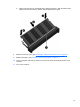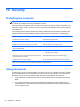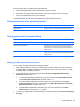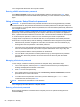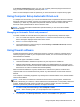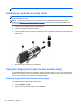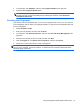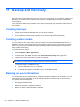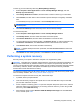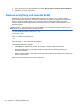User's Manual
Use the following tips for creating and saving passwords:
● When creating passwords, follow requirements set by the program.
●
Write down your passwords and store them in a secure place away from the computer.
●
Do not store passwords in a file on the computer.
The following tables list commonly used passwords and describe their functions.
Setting passwords in the operating system
Operating system passwords Function
Root password Protects access to an operating system root-level account.
User password Protects access to an operating system user account.
Setting passwords in Computer Setup
Computer Setup passwords Function
BIOS administrator password* Protects access to Computer Setup.
DriveLock master password* Protects access to the internal hard drive that is protected by
DriveLock. It is also used to remove DriveLock protection.
This password is set under DriveLock Passwords during the
enable process.
DriveLock user password* Protects access to the internal hard drive that is protected by
DriveLock, and is set under DriveLock Passwords during the
enable process.
*For details about each of these passwords, see the following topics.
Managing a BIOS administrator password
To set, change, or delete this password, follow these steps:
1. Open Computer Setup by turning on or restarting the computer. While the “Press the ESC key
for Startup Menu” message is displayed in the lower-left corner of the screen, press esc. When
the Startup Menu is displayed, press f10.
2. Use a pointing device or the arrow keys to select Security > Setup BIOS Administrator
password, and then press enter.
●
To set a BIOS administrator password, type your password in the Enter New Password
and Confirm New Password fields, and then press enter.
●
To change a BIOS administrator password, type your current password in the Enter
Current Password field, type a new password in the Enter New Password and Confirm
New Password fields, and then press enter.
●
To delete a BIOS administrator password, type your current password in the Enter
Password field, and then press enter 4 times.
3. To save your changes and exit Computer Setup, use the arrow keys to select Exit > Exit Saving
Changes.
Using passwords 53