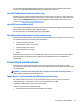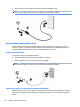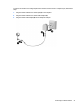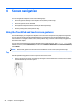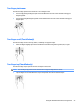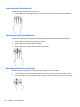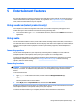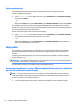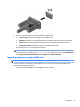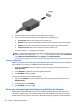User Manual
2. Connect the other end of the cable to the high-denition TV or monitor.
3. Press fn+f4 to alternate the computer screen image between 4 display states:
●
PC screen only: View the screen image on the computer only.
●
Duplicate: View the screen image simultaneously on both the computer and the external device.
●
Extend: View the screen image extended across both the computer and the external device.
●
Second screen only: View the screen image on the external device only.
Each time you press fn+f4, the display state changes.
NOTE: For best results, especially if you choose the "Extend" option, increase the screen resolution of
the external device, as follows. Type control panel in the taskbar search box, select Control Panel,
select Appearance and Personalization. Under Display, select Adjust resolution.
Setting up HDMI audio
HDMI is the only video interface that supports high-denition video and audio. After you connect an HDMI TV
to the computer, you can then turn on HDMI audio by following these steps:
1. Right-click the Speakers icon in the notication area, at the far right of the taskbar, and then select
Playback devices.
2. On the Playback tab, select the name of the digital output device.
3. Click Set Default, and then click OK.
To return the audio stream to the computer speakers:
1. Right-click the Speakers icon in the notication area, at the far right of the taskbar, and then click
Playback devices.
2. On the Playback tab, click Speakers.
3. Click Set Default, and then click OK.
Discovering and connecting wired displays using MultiStream Transport
MultiStream Transport (MST) allows you to connect multiple wired display devices to your computer by
connecting to the VGA port on your computer and also to the VGA or DisplayPorts on a hub or an external
docking station. You can connect in several ways, depending on the type of graphics controller installed on
28 Chapter 5 Entertainment features