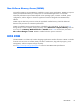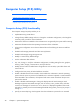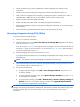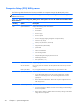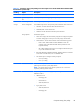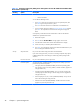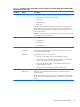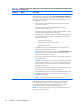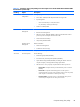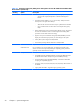User guide
Table 2-1 Computer Setup (F10) Utility menu descriptions for the HP Z220 SFF and Z220 CMT
Workstations (continued)
Heading Option Description
Secure Boot
Configuration
●
Legacy Support—Enable/Disable
●
Secure Boot—Enable/Disable All option ROMs must support EFI.
●
Key Management
◦
Clear Secure Boot Keys—Clear/Don't Clear
◦
Key Ownership—HP Keys/Custom Keys
●
Fast Boot—Enable/Disable
Power OS Power
Management
Enables or disables:
●
Runtime Power Management
●
Idle Power Savings: Extended (default) or Normal; extended mode reduces
processor power consumption when the CPU is idle
●
ACPI S3 PS2 Mouse Wakeup
●
Unique Sleep State Blink Rates
Hardware Power
Management
Enables or disables:
●
SATA Power Management
●
S5 Maximum Power Savings
Thermal Lets you set the minimum speed of the system fan when the CPU is idle.
Advanced
2
Power-On Options Sets the following:
●
POST Messages (Enabled/Disabled)
●
Press the ESC key for Startup Menu (Enabled/Disabled)
●
Option ROM Prompt (Enabled/Disabled)—Enabling this feature causes the
computer to display a message before loading option ROMs.
●
After Power Loss—Lets you specify computer behavior after a power loss:
◦
Power Off—Computer remains powered off when power is restored
(default).
◦
Power On—Computer automatically powers on when power is
restored. (This lets you power on the computer using a power strip switch,
if the computer is connected to an electric power strip.)
◦
Previous state—Computer powers on automatically when power is
restored only if computer was on when power was lost.
Computer Setup (F10) Utility
49