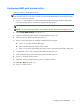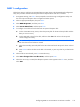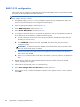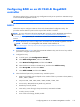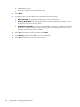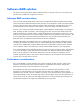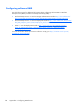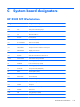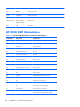User guide
RAID 1E/10 configuration
Follow these steps to configure an Integrated Mirroring Extended (IME) volume. The procedure assumes
the system has the required disk and disk controllers.
NOTE: If an odd number of drives is used, a RAID 1E array is created. If an even number of drives is
used, a RAID 10 array is created.
1. During BIOS startup, press Ctrl-C when prompted to start the LSI Logic Configuration Utility. Use
the arrow keys and the space bar to navigate and select options.
2. Select an appropriate adapter, and then press Enter.
3. Select RAID Properties, and then press Enter.
4. Select Create IME Volume, and then press Enter.
5. To configure a mirrored volume or an optional hot spare drive with up to the maximum number of
drives allowed for the workstation, complete the following steps:
a. On the Create New Array screen, select the primary disk for the IME volume (the disk with
the data you want to mirror.)
b. In the RAID Disk column for this disk, select Yes. The value in the Array Disk column
changes to Primary.
WARNING! If partitions have been defined on the selected disk, data on the disk will be
lost when the mirrored volume is created.
c. Select the next disk for the IME volume (mirrored) disk for the IM volume and set the Array
Disk column value to Yes.
d. Press Delete to allow the data on the disk to be erased, or press any other key to deselect the
disk.
6. Repeat step 5 to select up to the workstation-specific maximum number of drives for the IME
volume, including of a hot spare.
7. After all drives are selected, press C to create the array.
8. Select Save changes then exit this menu, and then press Enter.
9. When the new array is created, the Adapter Properties screen appears. Press Esc twice, and then
select Exit.
174 Appendix B Configuring RAID devices