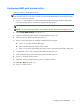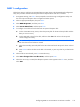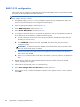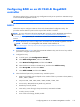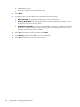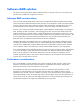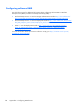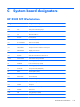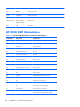User guide
Configuring RAID with the Intel utility
Follow these steps to create RAID volumes.
NOTE: The option ROM displays once for each controller. For example, if you have two drives on the
AHCI controller and two on the SCU controller, then both option ROMs display. Following the prompt,
select Ctrl+I to choose the controller.
1. Press Ctrl+l when prompted to enter the Intel Rapid Storage Technology enterprise utility (RSTe).
Use the arrow keys and the space bar to navigate and select options.
NOTE: If only one hard drive is attached, the utility does not open.
NOTE: On the HP Z220 Workstation, the Intel Rapid Storage Technology utility (RST) is used.
2. Select Create RAID Volume, then press Enter.
3. Type the a name for the RAID volume in the Name field, then press Tab.
4. Select a level in the RAID Level field, then press Tab.
5. If three or more hard drives are installed, complete the following steps:
a. Press Enter to display the Select dialog box.
b. Select individual physical members of the volume.
c. Press Enter to exit the Select dialog box and to return to the Create Volume Menu dialog box.
6. If appropriate, select a size in the Stripe Size field, and then press Tab.
7. Enter the desired volume size in the Capacity field, and then press Tab.
8. Press Enter to initiate volume creation.
9. When the warning message appears, press Y to create the volume.
10. Select 5 > Exit, then press Enter.
11. Press Y to confirm the exit.
Configuring Intel SATA RAID
171