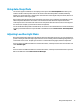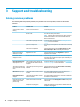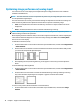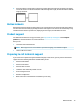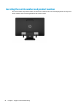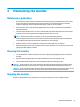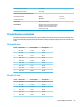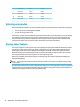User Guide
3 Support and troubleshooting
Solving common problems
The following table lists possible problems, the possible cause of each problem, and the recommended
solutions.
Problem Possible Cause Solution
Screen is blank or video is
ashing.
Power cord is disconnected. Connect the power cord.
Monitor is o. Press the front bezel power button.
NOTE: If pressing the power button has no eect, press and
hold the Power button for 10 seconds to disable the Power
Button Lockout feature.
Video cable is improperly connected. Connect the video cable properly. See Connecting the cables
on page 5 for more information.
System is in sleep mode. Press any key on the keyboard or move the mouse to exit sleep
mode.
Video card is incompatible. Open the OSD menu and select the Input Control menu. Set
Auto-Switch Input to O and manually select the input.
Image appears blurred,
indistinct, or too dark.
Brightness is too low. Open the OSD menu and select Brightness to adjust the
brightness scale as needed.
Check Video Cable is
displayed on screen.
Monitor video cable is disconnected. Connect the appropriate video cable between the computer
and monitor. Be sure that the computer power is o while you
connect the video cable.
Input Signal Out of Range
is displayed on screen.
Video resolution and/or refresh rate
are set higher than what the monitor
supports.
Change the settings to a supported setting. See Preset display
resolutions on page 23 for more information.
The monitor is o but it did
not seem to enter into sleep
mode.
The monitor's power saving control is
disabled.
Open the OSD menu and select Power Control > Auto-Sleep
Mode and set auto-sleep to On.
OSD Lockout is displayed. The monitor's OSD Lockout function is
enabled.
Press and hold the Menu button on the front bezel for 10
seconds to disable the OSD Lockout function.
Power Button Lockout is
displayed.
The monitor's Power Button Lockout
feature is enabled.
Press and hold the power button for 10 seconds to disable the
Power Button Lockout feature.
No speaker volume or low
speaker volume. (select
products only)
Volume is turned down in the OSD. Open the OSD and select Management > Audio and adjust the
volume scale.
Headphones are plugged in. Unplug the headphones. The speakers are disabled when the
headphones are plugged in.
16 Chapter 3 Support and troubleshooting