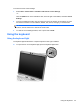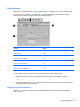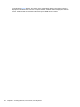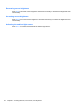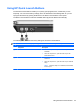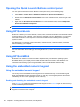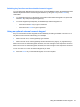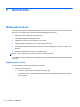HP EliteBook 2740p User Guide - Windows Vista
Initiating Sleep
CAUTION: To reduce the risk of information loss, save your work before initiating Sleep.
Press fn+f3 to initiate Sleep.
When Sleep is initiated, your information is stored in system memory, the screen is cleared, and
power is conserved. While the computer is in the Sleep state, the power lights blink.
The computer must be on before you can initiate Sleep.
NOTE: If a critical battery level occurs while the computer is in the Sleep state, the computer
initiates Hibernation and the information stored in memory is saved to the hard drive. The factory
setting for critical battery action is Hibernate, but this setting can be changed using Power Options in
Windows Control Panel.
To exit Sleep, briefly slide the power switch to the right.
The function of the fn+f3 hotkey can be changed. For example, you can set the fn+f3 hotkey to initiate
Hibernation instead of Sleep.
NOTE: In all Windows operating system windows, references to the sleep button apply to the fn+f3
hotkey.
Switching the screen image
Press fn+f4 to switch the screen image among display devices connected to the system. For
example, if a monitor is connected to the computer, pressing fn+f4 alternates the screen image from
computer display to monitor display to simultaneous display on both the computer and the monitor.
Most external monitors receive video information from the computer using the external VGA video
standard. The fn+f4 hotkey can also alternate images among other devices receiving video
information from the computer.
The following video transmission types, with examples of devices that use them, are supported by the
fn+f4 hotkey:
●
LCD (computer display)
●
External VGA (most external monitors)
●
HDMI (televisions, camcorders, DVD players, VCRs, and video capture cards with HDMI ports)
●
Composite video (televisions, camcorders, DVD players, VCRs, and video capture cards with
composite-video-in jacks)
NOTE: Composite video devices can be connected to the system only by using an optional
docking device.
Enabling/disabling the TouchPad
Press fn+f5 to enable or disable the TouchPad.
Viewing battery charge information
Press fn+f8 to display charge information for all installed batteries. The display indicates which
batteries are charging and reports the amount of charge remaining in each battery.
Using the keyboard 53