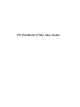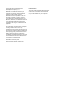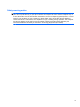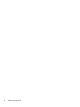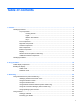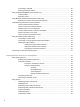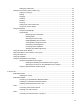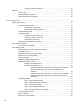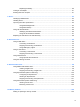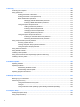HP EliteBook 2740p User Guide - Windows Vista
Connecting to a WLAN ...................................................................................................... 25
Roaming to another network .............................................................................................. 25
Using HP Mobile Broadband (select models only) ............................................................................. 26
Inserting a SIM ................................................................................................................... 26
Removing a SIM ................................................................................................................ 27
Using Bluetooth wireless devices (select models only) ...................................................................... 29
Bluetooth and Internet Connection Sharing (ICS) ............................................................. 29
Troubleshooting wireless connection problems ................................................................................. 30
Cannot create a WLAN connection ................................................................................... 30
Cannot connect to a preferred network ............................................................................. 31
Network status icon is not displayed .................................................................................. 31
Current network security codes are unavailable ................................................................ 31
WLAN connection is very weak ......................................................................................... 32
Cannot connect to the wireless router ............................................................................... 32
Using the modem (select models only) .............................................................................................. 33
Connecting a modem cable ............................................................................................... 33
Connecting a country-specific modem cable adapter ........................................................ 33
Selecting a location setting ................................................................................................ 34
Viewing the current location selection ............................................................... 34
Adding new locations when traveling ................................................................ 35
Solving travel connection problems .................................................................. 36
Connecting to a local area network (LAN) .......................................................................................... 37
4 Pointing devices, touch screen, and keyboard .......................................................................................... 38
Using pointing devices ....................................................................................................................... 38
Setting pointing device preferences ................................................................................... 38
Using the TouchPad .......................................................................................................... 38
Turning the TouchPad on and off ...................................................................... 38
Using TouchPad gestures ................................................................................. 38
Scrolling ............................................................................................ 39
Pinching/Zooming ............................................................................. 39
Three finger flick ............................................................................... 40
Setting TouchPad preferences ......................................................... 40
Using the pointing stick ...................................................................................................... 41
Connecting an external mouse .......................................................................................... 41
Using the pen ..................................................................................................................................... 41
Identifying the pen components ......................................................................................... 41
Holding the pen .................................................................................................................. 41
Performing mouse clicks with the pen ............................................................................... 41
Performing other procedures with the pen ......................................................................... 42
Pressure sensitivity ............................................................................................................ 42
Calibrating the pen ............................................................................................................. 43
Using the pen holder .......................................................................................................... 43
vi