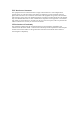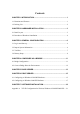2-Port Wireless Bridge/AP with Print Server User Guide Before operating the unit, please read this manual thoroughly, and retain it for future reference. FCC Interference Statement This equipment has been tested and found to comply with the limits for a Class B digital device pursuant to Part 15 of the FCC Rules. These limits are designed to provide reasonable protection against radio interference in a commercial environment.
FCC Interference Statement This equipment has been tested and found to comply with the limits for a Class B digital device pursuant to Part 15 of the FCC Rules. These limits are designed to provide reasonable protection against radio interference in a commercial environment. This equipment can generate, use and radiate radio frequency energy and, if not installed and used in accordance with the instructions in this manual, may cause harmful interference to radio communications.
Contents CHAPTER 1 INTRODUCTION ........................................................................1 1.1 Functions and Features ............................................................................................1 1.2 Packing List .............................................................................................................2 CHAPTER 2 HARDWARE INSTALLATION ...................................................3 2.1 Panel Layout .......................................................
Chapter 1 Introduction Congratulations that you purchase an outstanding Wireless Bridge. This product is a transceiver that connects two or more remote network into a single LAN and can act as a center point of a standalone wireless network or as the connection point between wireless and wired network. This product can also be used as a rugged access point, providing network access to wireless client devices. It provides a solution for building a LAN environment and sharing resources with or without wire.
• DHCP server supported All of the networked computers can retrieve TCP/IP settings automatically from this product. • Web-based configuring Configurable through any networked computer’s web browser. • MAC Address Access Control supported Allows you to assign different access right for different users. • Firmware Upgradable Provides firmware upgrade via Web Browser or Windows Application. 1.
Chapter 2 Hardware Installation 2.1 Panel Layout 2.1.1 Front Panel Figure 2-1 Front Panel LED: LED Function POWER Power indication Color Status Green On Description Power is being applied to this product. M1 System status 1 Orange Blinking This product is functioning properly. WLAN Wireless activity Green Blinking Sending or receiving data via wireless Link/Act. 1~2 Link status 10/100 Data Rate On An active station is connected to the corresponding LAN port.
2.1.2 Rear Panel Figure 2-2 Rear Panel Port 12VDC Port 1-2 PRINTER Antenna Description Power inlet: DC 12V, 1.5A (minimum) The ports where you will connect networked computers and other devices. Printer Port (Optional) Connect with antenna (Omni-directional or Directional) 2.2 Procedure of Hardware Installation 1. Decide how to place this product and antenna Because this product is a radio device works in the 2.4 GHz frequency range.
Figure 2-3 Setup of LAN connections for this product Note: If an UPLINK port is not available, simply connect a cross-over Ethernet cable from the AP to the switch/hub. 4. Connect this Product to the Printer Use the printer cable to connect the printer to the printer port of this product. (Optional) 5. Power Connect the power code to the power outlet and turn on the power switch. This product will enter the self-testing status automatically.
Chapter 3 General Configuration 3.1 Log in and Start up This product provides a web based configuration scheme, make possible to configure by web browser such as Netscape Communicator or Internet Explorer. 1. Start the web browser, and disable the proxy or add the IP address of this product into the exceptions of Proxy setting. Then, type this product’s IP address (the default setting is 192.168.123.254) in the Location (for Netscape) or Address (for IE) field and press ENTER. 2.
When this device is printing, there may appear a “Kill Job” button on the Sidenote column. You can click this button to cancel the current printing job manually. 3.3 Tool Box This option enables you to change the administrator password. There are some useful buttons in this page: View Log View the system logs Reboot Reboot this device Backup Setting You can backup your settings by clicking this button and save it as a bin file.
3.4 Primary Setup Figure 3.3 This option is primary to enable this product to work properly. 1.IP Address: the IP address of this device. 2.Mode: the operating mode of this device. The default mode is “Bridge”, which is the normal operation mode of a Bridge. Users can change it to the “AP” mode if you want this product to work as a wireless access point. Figure 3.4 3.Network ID (SSID): Network ID is used for identifying the Wireless LAN (WLAN).
5. WEP Security: Select the data privacy algorithm you want. Enabling the security can protect your data while it is transferred from one station to another. The standardized IEEE 802.11 WEP (64-bit or 128-bit) is used here. 6. WEP Key 1, 2, 3 & 4: After enable the 64-bit or 128-bit WEP key security, please select one WEP key to be used in default setting and then input 10 or 26 hexdecimal (0-9, A-F) digits. 7.
Association control Check "Association control" to enable the controlling of which wireless client can associate to the wireless LAN. If a client is denied to associate to the wireless LAN, it means the client can't send or receive any data via this device. Choose "allow" or "deny" to allow or deny the clients, whose MAC addresses are not in the "Control table", to associate to the wireless LAN. Control table "Control table" is the table at the bottom of the "MAC Address Control" page.
Chapter 4 Configure as a Bridge Two of these devices have capability to communicate with each other when these two devices are working in the “Bridge” Mode. Users can connect two or more wired LANs together via wireless connection with wireless bridge function. The connection is as follows: Figure 4.1 Note: This device can’t be a wireless AP when it has been operated as a wireless bridge. This means there is no wireless client can make the connection to this device when it’s in the “Bridge” mode. 4.
4.2 Create a Bridge Network Environment The bridge supports external antennas with omni-directional or directional capabilities. Omni-directional antennas are suited for systems requiring a signal distribution in more than one direction. High-gain directional antennas are best suited for longer coverage range in a fixed direction. Due to the differences in placement and physical environment, every network application has their unique installation.
Chapter 5 DHCP Server Dynamic Host Configuration Protocol (DHCP) is a TCP/IP standard for simplifying management of host IP configuration. The DHCP standard provides for the use of DHCP servers as a way to manage dynamic allocation of IP. Every computer on a TCP/IP network must have a unique computer name and IP address. The IP address (together with subnet mask) identifies both the host computer and the subnet to which it is attached.
Fixed Mapping In general, DHCP server assigns an IP address chosen from the IP addresses pool randomly. Fixed Mapping allows you to assign a specific IP address to the specified MAC address.
Chapter 6 Print Server This product provides the function of network print server for MS Windows 95/98/NT/2000/XP, Linux and Unix based platforms. 6.1 Configuring on Windows 95/98/ME Platforms After finished the software installation procedure described in Chapter 7, the computer has ability to print via this product. For convenience, we call the printer connected to the printer port of this product as printer server.
3. Select the Details item. 4. Choose the “PRTmate: (All-in-1)” from the list attached at the Print To the following port item. Ensure that the Print using the following driver item is configured to the correct driver of this printer server. 5. Click Port Settings. Type the IP address of this product and then click the OK button. 6. Make sure that all settings mentioned above are correct and then click the OK button.
6.2 Configuring on Windows 2000/XP Platforms The configuration procedure for a Windows 2000/XP platform is similar to that of Windows 95/98/ME except of the printer Properties. Compare to the procedure for the setting of windows 95/98/ME, the selection of Details (windows 95/98/ME) is equivalent to the selection of Ports (windows 2000/XP), and Port Settings (windows 95/98/ME) is equivalent to Configure Port (windows 2000/XP).
Chapter 7 Software Installation 1. Insert the installation CD-ROM into the CD-ROM device. The following window will be shown automatically. If it isn’t, please run “install.exe” in the CD-ROM. 2. Click the INSTALL button. Wait until the following Welcome dialogue appears, and click the Next button.
3. Select the destination folder and click the Next button. Then, the setup program will begin to install this program into the computer. 4. When the following window is displayed, click the Finish button. 5. Select the item to restart the computer and then click the OK button to reboot your computer.
6. After rebooting your computer, you can configure this device (refer to Chapter 4) and setup the Print Server (refer to Chapter 6).
Appendix A TCP/IP Configuration for Wireless Windows 95/98/ME/2000/XP This chapter will introduce how to install the TCP/IP protocol in the personal computer and using the TCP/IP setting to connect this device correctly. A.1 Configure Windows 95/98/ME Platforms for working with this device 1. Connect this device to a computer by general network cable. 2. On the Windows 95/98/ME Platforms, click Start button and choose Settings, then click Control Panel. 3.
Network Protocols list. Click OK button to return to Network window. 7. The TCP/IP protocol shall be listed in the Network window. Click OK to complete the install procedure and restart your PC to enable the TCP/IP protocol. 8. After rebooting, click Start button and choose Settings, then click Control Panel. 9. Double click Network icon. Select the TCP/IP line that has been associated to your network card in the Configuration tab of the Network window. 10.
this product is 192.168.123.254. So please use 192.168.123.xxx (xxx is between 1 and 253) for IP Address field and 255.255.255.0 for Subnet Mask field. 12. In the Gateway and DNS tab, do not put anything. 13. Click OK button to finish the TCP/IP setting and restart the computer.
A.2 Configure Windows 2000/XP Platforms for working with this device 1. After complete installation the windows 2000/XP, the system will automatically install the TCP/IP protocol. 2. Connect this device to a computer by general network cable. 3. On the Windows 2000/XP platform, right click My Network Places on the desktop then select Properties. 4. In the Network Connections dialogue window, right click the network connection icon of Wireless LAN PC Card and select properties.
5. In the General tab, choose Internet Protocol (TCP/IP) and click the properties button. 6. In the General tab, select Use the following IP address and set a IP address which is in the same subnet with this product(default is 192.168.123.254). 7. Do not put anything in the Default gateway and DNS field. 8. Click the OK button to complete TCP/IP setting.