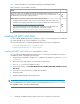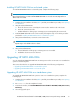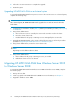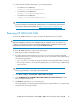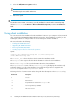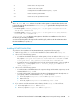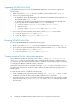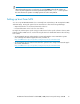installation and reference guide HP MPIO Full Featured DSM for MSA1000/1500 (Active-Active) Disk Arrays 3.02.00 (AA-RW8AF-TE, March 2009)
1 Installing the HP MPIO Full Featured DSM
for MSA1000/1500 (Active-Active) Disk
Arrays
HP MPIO MSA DSM provides multipathing support for HP StorageWorks disk arrays on Windows
platforms using the Microsoft Multipath Input-Output (MPIO) framework. This chapter describes the
following:
• Preparing for installation
• Installing HP MPIO MSA DSM
• Upgrading HP MPIO MSA DSM
• Migrating HP MPIO MSA DSM from Windows Server 2003 to Windows Server 2008
• Removing HP MPIO MSA DSM
• Using silent installation
• Setting up boot from SAN
Preparing for installation
Before installing HP MPIO MSA DSM, verify that your system components support the software and
determine whether you need to upgrade the system's hardware or software before installation.
To prepare your system before installing HP MPIO MSA DSM:
1. Complete the pre-installation checklist (Table 2).
2. Install all the hardware components, as described in the hardware installation and configuration
documentation.
3. Install any required operating system service packs.
4. Back up all user data.
5. Log on to the system with administrator privileges.
6. Ensure that no other installation program is in progress (for example, the Found New Hardware
wizard).
7. If your system is running Microsoft Terminal Server, change the Terminal Server from Execution
mode to Installation mode.
CAUTION:
Installing HP MPIO MSA DSM when the Terminal Server is in execution mode may have adverse
effects on other software products. For detailed information, see the Microsoft website:
http://support.microsoft.com/default.aspx?scid=kb;en-us;186612
HP MPIO Full Featured DSM for MSA1000/1500 (Active-Active) Disk Arrays 3.02.00 11