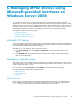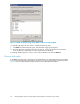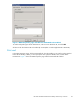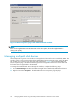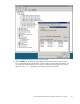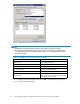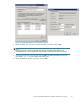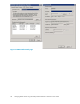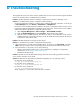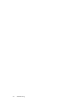Installation and Reference Guide for HP MPIO Full Featured DSM for XP family of Disk Arrays 3.00.00 (AA-RVJ6F-TE, March 2008)
D Troub leshooting
This appendix discusses some of the common problems that you may encounter while using the HP M PIO
DSM. It also describes how to troubleshoot these problems.
Problem: HP MPIO DSM fails to load and displays a yellow -bang in the Device Manager screen.
Solution: To troubleshoot this problem, complete one of the following:
• Verify if the Multi-path I/O feature is enabled. If not, enable the Multi-path I/O feature. To do this, go
to Server M a nag er and select Features > Add Features > Multipath I/O.
• Verify if the version of MPIO framework installed on the system is compatible with the minimum version
supported by this DSM (applicable for Windows Server 2003 only). To find out the version of MPIO
framework installed on the system, complete the following steps:
1. Select Comp uter Manag ement > Device manager > SCSI and RAID controllers.
2. Right-click Mutli-Path Support and select Properties. The Properties p a ge displays.
3. Verify the version of MPIO framework from the Drivers tab. For more information on the versions
of MPIO framework supported by the DSM, see the HP MPIO Full Featured DSM for XP family of
Disk Array s 3.00.00 release notes.
Problem: HP MPIO DSM fails to manag e the disk devices.
Solution: To troubleshoot this problem, c omplete the following steps:
1. Verify if the device is currently under multipath suppor t. To d o this, go to Control Pan el,andselect
MPIO. Verify the existence of the corresponding device hardware ID in the MPIO-ed devices tab.
2. If the hardware ID is not present, do one of the following:
• Add the corresponding hardware ID. For more information on adding the corresponding
hardware IDs, see Managing multipath disk devices.
•ReinstalltheHPMPIODSM.
Problem: HP DSM CLI and HP MPIO DSM Manager fail to list devices after upgrade from Windows
Server 2003 to Windows Server 2008.
Solution: Double-click one of the following batch files (depending on your operating system):
• For Windows Server 2008 x86:
<Target_Dir>\x86\Win2k8Upgrade.bat
• For Windows Server 2008 IA64:
<Target_Dir>\ia64\Win2k8Upgrade.bat
• For Windows Server 2008 x64:
<Target_Dir>\amd64\Win2k8Upgrade.bat
where <Target_Dir> is the location where the DSM is installed.
HP MPIO Full Featured DSM for XP family of Disk Arrays 3.00.00
49