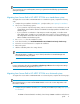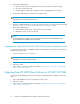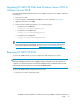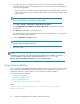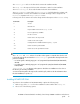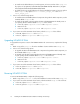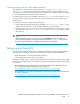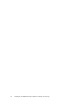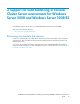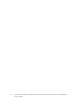HP MPIO Full Featured DSM for XP family of Disk Arrays 4.00.01 installation and reference (AA-RVJ6K-TE, March 2010)
2. If possible, disconnect the storage from the server. If it is necessary to maintain single-path
connections from the server to the storage (as in the case of servers that boot from a SAN device),
use the following guidelines:
• If it is a one-host or one-storage array, HP recommends removing redundant cable connections.
• If the storage continues to be accessed by multiple paths, use switch zoning to establish single
path connection.
NOTE:
Ensure you perform steps 1 and 2 before proceeding further.
3. Select Start > Settings > Control Panel > Add or Remove Programs.
4. Select HP MPIO Full Featured DSM for XP family of Disk Arrays from the Remove Program
drop-down list.
5. Click Remove and follow the on-screen instructions.
The system displays a cautionary statement advising of the potential data loss or corruption that
may result from removing this software.
6. Close the Add/Remove Programs window.
NOTE:
The LUNs may be inaccessible at this time.
7. Reboot the system.
NOTE:
For Windows Server 2008 – Server Core and Microsoft Windows Server 2008 R2 – Server Core,
go to the installation location from the command prompt and run Launch.exe. Select
Remove > Remove all installed components, to remove HP MPIO XP DSM.
Using silent installation
You can execute the silent installation from the installation location on your computer or from a network
drive. It installs the HP MPIO XP DSM with little intervention. Silent installation is useful if you are
installing the software on a large number of servers that require software installation.
This section describes the following:
• Installing HP MPIO XP DSM
• Upgrading HP MPIO XP DSM
• Removing HP MPIO XP DSM
• Creating response files for silent mode operations
Syntax:
<install_dir>:\MPInstall\setup.exe /s /f1"C:\setup.iss" /f2"C:\
MPSInstallLog.txt”
Installing the HP MPIO Full Featured DSM for XP family of Disk Arrays14