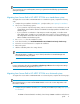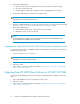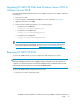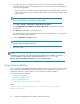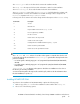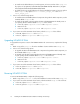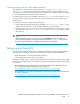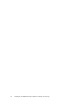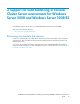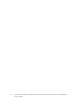HP MPIO Full Featured DSM for XP family of Disk Arrays 4.00.01 installation and reference (AA-RVJ6K-TE, March 2010)
Migrating HP MPIO XP DSM from Windows Server 2003 to
Windows Server 2008
To migrate HP MPIO XP DSM from Windows Server 2003 to Windows Server 2008, complete the
following steps:
1. Back up all user data.
2. Install or upgrade to HP MPIO XP DSM 4.00.01. For more information, see Chapter 1.
3. Upgrade to Windows Server 2008.
4. Double-click the batch file (depending on your operating system):
• For Windows Server 2008 x86:
<Target_Dir>\x86\Win2k8Upgrade.bat
• For Windows Server 2008 IA64:
<Target_Dir>\ia64\Win2k8Upgrade.bat
• For Windows Server 2008 x64:
<Target_Dir>\amd64\Win2k8Upgrade.bat
NOTE:
For more information on upgrading the operating system of a clustered system from Windows
Server 2003 to Windows Server 2008, see http://support.microsoft.com/kb/935197.
Removing HP MPIO XP DSM
To remove HP MPIO XP DSM, you must re-configure the SAN and reboot your system.
CAUTION:
Removing multipathing software from a multipath hardware configuration can cause data loss or
corruption. You must disconnect the server from the multipath storage or eliminate all but one path
to that storage from the server prior to removing the HP MPIO XP DSM.
To remove HP MPIO XP DSM, complete the following steps:
1. Back up all user data on multipath storage.
HP MPIO Full Featured DSM for XP family of Disk Arrays 4.00.01 installation and reference
guide 13