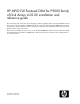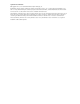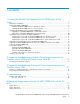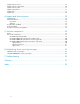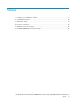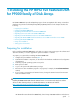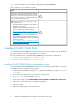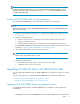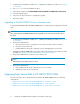HP MPIO Full Featured DSM for P9000 family of Disk Arrays 4.02.00 installation and reference guide (AA-RVJ6M-TE, October 2010)
1. Complete the pre-installation checklist (Table 1) and the pre-installation procedure, see Preparing
for installation.
2. Run Launch.exe from the installation location.
3. In the launch window, click Install HP MPIO Full Featured DSM for P9000 family of Disk Arrays.
4. Select the upgrade option.
5. Follow the on-screen instructions to complete the upgrade.
6. Reboot the system.
Upgrading to HP MPIO P9000 DSM on a clustered system
To upgrade HP MPIO XP DSM to HP MPIO P9000 DSM on a clustered system, complete the following
steps:
NOTE:
On a clustered system, HP MPIO XP DSM must be upgraded on one node at a time for all nodes in
the cluster.
1. Complete the pre-installation checklist (Table 1) and the pre-installation procedure, see Preparing
for installation.
2. Using Cluster Administrator:
a. Move all cluster resources owned by the current node to another node in the cluster.
b. Pause the current cluster node.
c. Disable failback for all groups containing resources managed by the current node.
3. Upgrade to HP MPIO P9000 DSM on the current node by following steps 2–6 from the procedure
provided for Upgrading to HP MPIO P9000 DSM on a stand-alone system.
4. Using Cluster Administrator, resume the current cluster node.
NOTE:
Repeat steps 2–4 for all the nodes in a cluster.
5. Using Cluster Administrator:
a. Restore failback for all groups containing resources, as needed.
b. Redistribute cluster resources as desired.
Migrating from Secure Path to HP MPIO P9000 DSM
This section describes how to migrate from Secure Path to HP MPIO P9000 DSM on the following
configurations:
• Migrating from Secure Path to HP MPIO P9000 DSM on a stand-alone system
• Migrating from Secure Path to HP MPIO P9000 DSM on a clustered system
• Migrating from Secure Path to HP MPIO P9000 DSM on systems that boot from SAN
Installing the HP MPIO Full Featured DSM for P9000 family of Disk Arrays10